Prerequisites
You should be using a non-root user with sudo privileges as explained in Ubuntu 18.04 / 19.10 Initial Server Setup.
You should also have Apache already installed and serving web pages before continuing with this guide. Please see Installing Apache on Ubuntu 18.04 / 19.10.
Cloudflare Users: Note that you may not need Let’s Encrypt and can instead use Cloudflare’s own shared Universal SSL certificate and an Origin CA. If you want to keep Cloudflare and also use Let’s Encrypt, you must Pause Cloudflare now, otherwise it will interfere with certificate deployment. Once the Let’s Encrypt cert is deployed, you must unpause and set SSL to Full (Strict) in the Cloudflare crypto settings, otherwise you may get a redirect loop error. Be warned that when Let’s Encrypt tries to auto renew after 90 days, it will fail if you have Cloudflare enabled.
1. Install Let’s Encrypt client (Certbot)
Let’s begin by updating the package lists and installing software-properties-common. Commands separated by && will run in succession.
sudo apt-get update && sudo apt-get install software-properties-commonNow add the repositories universe and certbot.
sudo add-apt-repository universe && sudo add-apt-repository ppa:certbot/certbotPress ENTER if prompted.
Update the package lists again and install certbot for Apache. This is the Let’s Encrypt client.
sudo apt-get update && sudo apt-get install certbot python-certbot-apachePress y and ENTER when prompted to continue.
2. Get an SSL Certificate
We will now obtain a cert for our test domain example.com. Certbot has an Apache plugin, which automates the certificate installation.
sudo certbot --apacheEnter email address (used for urgent renewal and security notices) (Enter 'c' to
cancel):Enter an email address where you can be contacted in case of urgent renewal and security notices.
Please read the Terms of Service at
https://letsencrypt.org/documents/LE-SA-v1.2-November-15-2017.pdf. You must
agree in order to register with the ACME server at
https://acme-v02.api.letsencrypt.org/directory
-------------------------------------------------------------------------------
(A)gree/(C)ancel:Press a and ENTER to agree to the Terms of Service.
Would you be willing to share your email address with the Electronic Frontier
Foundation, a founding partner of the Let's Encrypt project and the non-profit
organization that develops Certbot? We'd like to send you email about EFF and
our work to encrypt the web, protect its users and defend digital rights.
-------------------------------------------------------------------------------
(Y)es/(N)o:Press n and ENTER to not share your email address with EFF.
Which names would you like to activate HTTPS for?
- - - - - - - - - - - - - - - - - - - - - - - - - - - - - - - - - - - - - - - -
1: example.com
2: www.example.com
- - - - - - - - - - - - - - - - - - - - - - - - - - - - - - - - - - - - - - - -
Select the appropriate numbers separated by commas and/or spaces, or leave input
blank to select all options shown (Enter 'c' to cancel):If you have multiple domains already configured on your server, you will see a list of them here. In this example, we only have one domain example.com and its www. prefix.
Select option 1 if you don’t want to use the www. prefix in your website address, otherwise select option 2.
Obtaining a new certificate
Performing the following challenges:
http-01 challenge for example.com
Waiting for verification...
Cleaning up challenges
Created an SSL vhost at /etc/apache2/sites-available/example.com-le-ssl.conf
Enabled Apache socache_shmcb module
Enabled Apache ssl module
Deploying Certificate to VirtualHost /etc/apache2/sites-available/example.com-le-ssl.conf
Enabling available site: /etc/apache2/sites-available/example.com-le-ssl.conf
Please choose whether or not to redirect HTTP traffic to HTTPS, removing HTTP access.
- - - - - - - - - - - - - - - - - - - - - - - - - - - - - - - - - - - - - - - -
1: No redirect - Make no further changes to the webserver configuration.
2: Redirect - Make all requests redirect to secure HTTPS access. Choose this for
new sites, or if you're confident your site works on HTTPS. You can undo this
change by editing your web server's configuration.
- - - - - - - - - - - - - - - - - - - - - - - - - - - - - - - - - - - - - - - -
Select the appropriate number [1-2] then [enter] (press 'c' to cancel):Press 2 and ENTER to redirect all traffic to HTTPS.
Redirecting vhost in /etc/apache2/sites-enabled/example.com.conf to ssl vhost in /etc/apache2/sites-available/example.com-le-ssl.conf
- - - - - - - - - - - - - - - - - - - - - - - - - - - - - - - - - - - - - - - -
Congratulations! You have successfully enabled https://example.com
You should test your configuration at:
https://www.ssllabs.com/ssltest/analyze.html?d=example.com
- - - - - - - - - - - - - - - - - - - - - - - - - - - - - - - - - - - - - - - -You’re done!
3. Test SSL
You can now go to ssllabs.com/ssltest/ and run an SSL test on your domain.
A successful test should receive an A rating.
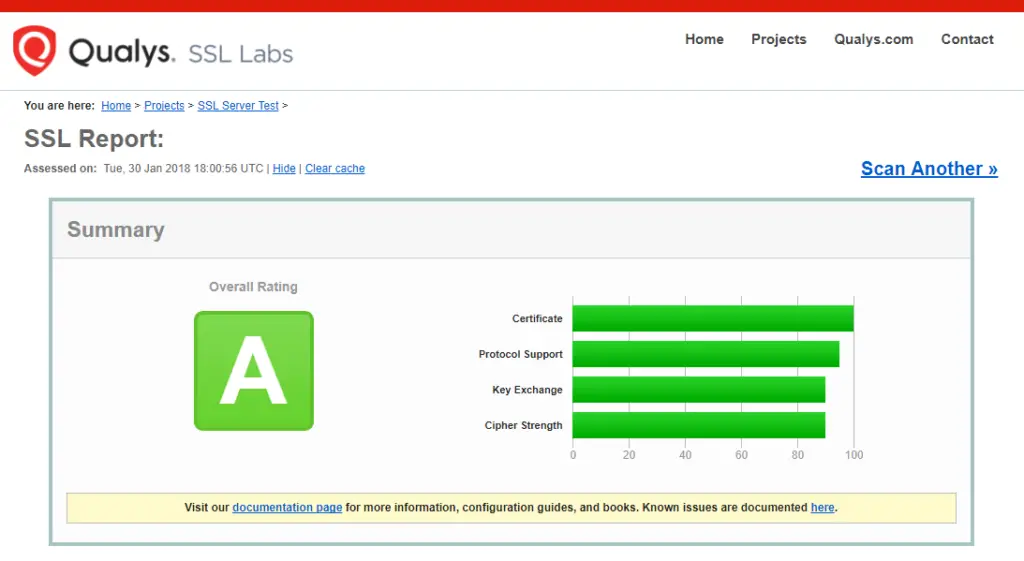
4. Auto Renewal
As Let’s Encrypt certs expire after 90 days, they need to be checked for renewal periodically. Certbot will automatically run twice a day and renew any certificate that is within thirty days of expiration.
To test that this renewal process is working correctly, you can run:
sudo certbot renew --dry-run
Cloudflare Users
Please ensure your Cloudflare SSL settings are correct. Log in to Cloudflare, go to Crypto and make sure SSL is set to Full (Strict).
Be warned that when Let’s Encrypt tries to auto renew after 90 days, it will fail if you have Cloudflare enabled.
Let me know if this helped. Follow me on Twitter, Facebook and YouTube, or 🍊 buy me a smoothie.

great article, helped me out by a lot.
thank you
sudo add-apt-repository universe && sudo add-apt-repository ppa:certbot/certbot ==>No se puede añadir el PPA: «’Este PPA no admite focal’».
thank you very much for the proper input of information not only for cerbot but for setting up domains and website for my server. i am kinda new to this server thing trying to save my wife and i some money by hosting our own sites on are own server, i have been studying for a year now and you have been by far the most helpful and accurate person who has shared information that was honest. again thank you….
Many thanks, Bob!
Merci pour ce tuto clair et précis et surtout bien à jour !
Excelente post! Hice todos los pasos y mi sitio está asegurado, no obstante, al acceder a la url me sigue poniendo “http” por defecto. Si añado “https” me sale la típica carpeta de “index of”. Es como si hubiera dos carpetas paralelas… me podrías ayudar?
Pienso que Hay que ver en
/etc/apache2/sites-available/misitio.conf
DocumentRoot /var/www/…
ServerName misitio
RewriteEngine on
RewriteCond %{SERVER_NAME} =misitio
RewriteRule ^ https://%{SERVER_NAME}%{REQUEST_URI} [END,NE,R=permanent]
**
DocumentRoot /var/www/…
ServerName misitio
…
estuviera como si no hay documentRoot or virtualHost*:443…
Buena suerte Michaela
Any reason why I get this ?
Failed authorization procedure. mydomain.com (http-01): urn:ietf:params:acme:error:unauthorized :: The client lacks sufficient authorization :: Invalid response from http://mydomain.com/.well-known/acme-challenge/NQxXljRoQNXYlOGsGn34uISlcgLgxvPrQ60q_6eM-O4 [2001:4860:4802:34::15]: "<!DOCTYPE html PUBLIC \"-//W3C//DTD XHTML 1.1//EN\" \"http://www.w3.org/TR/xhtml11/DTD/xhtml11.dtd\">\n<html xmlns=\"http://www.w3.org"IMPORTANT NOTES:
- The following errors were reported by the server:
Domain: mydomain.com
Type: unauthorized
Detail: Invalid response from
http://mydomain.com/.well-known/acme-challenge/NQxXljRoQNXYlOGsGn34uISlcgLgxvPrQ60q_6eM-O4
[2001:4860:4802:34::15]: "<!DOCTYPE html PUBLIC \"-//W3C//DTD XHTML
Hi Thank you for your articles, they really helped me. I was able to deploy a DO droplet from 0 knowledge of programming systems
cheers
Great! 😎
Hi, I take the error (when I give the “sudo certbot –apache” command) that my virtual host domain (like example.com) is unauthorized… what I have to do?
Can you paste the entire error minus your domain please?
I take the error:
Incorrect certificate because this client doesn’t support SNI
Can anybody help me please ?
Thanks a lot
Very nice tutorial! Thank you!
Unable to find a virtual host listening on port 80 which is currently needed for Certbot to prove to the CA that you control your domain. Please add a virtual host for port 80.. Skipping.
All renewal attempts failed. The following certs could not be renewed:
Can you access your domain through the browser without SSL? Because if not, you need to ensure your site is up and serving pages before running Certbot.
Very useful article!
I’m new to SSL certificates, so maybe this is an inane question. My ISP blocks servers (without a specialized account), so I don’t have the ability to use a real URL. Is any way to get an SSL cert to work on http://localhost/ ?
No. In order to obtain a valid SSL cert, it has to be a real domain online.
Hi, thank you for the tutorial.
How would I go if I just want to get a certificate for a subdomain? If i know the subdomain that I will user, do I type it or use the wildcard?
I’m thinking something like this but I’m not to sure
sudo certbot --apache -d sub.example.com -d www.example.com
Thanks gain!
Just use
sudo certbot --apache -d sub.example.comand drop the-d www.example.com. Assuming you pass the verification, you’ll get a certificate only for sub.example.com.Good stuff, thank you!
I entered the following:
sudo certbot --apache -d devtest1.com -d www.devtest1.com -d www.example.com-i entered my email. i agreed to the terms and conditions. I said no to EFF. But, then I couldn't obtain any certificate: Obtaining a new certificate Performing the following challenges: http-01 challenge for devtest1.com http-01 challenge for http://www.devtest1.com http-01 challenge for http://www.example.comShould be
Where example.com is your own domain.
thanks for the reply. I went back and tried that. Got this for both domains:
Failed authorization procedure...
IMPORTANT NOTES:
-The following errors were reported by the server:
Domain: www.pilbemaps.com
Type: None
Details: DNS problem: NXDOMAIN looking up A for www.pilbeamaps.com
I started over from the top of this page. Same thing. I did a:
sudo apt autoremove
then started from the top again. Same error.
The guides @DevAnswers are the best I have ever seen. I have been able to get my site up and running and secure thanks to this site. Cannot prase yoy guys enough. Thanks. By the way I was prompted for my email.
Brilliant, thanks for that. So much easier than the way I have done it before.
For me, it didn’t ask me for my e-mail address. Maybe they just send it to the “domain”? I simply got this message.
IMPORTANT NOTES:
– Congratulations! Your certificate and chain have been saved at:
/etc/letsencrypt/live/**********/fullchain.pem
Your key file has been saved at:
/etc/letsencrypt/live/**********/privkey.pem
Your cert will expire on 2018-12-26. To obtain a new or tweaked
version of this certificate in the future, simply run certbot again
with the “certonly” option. To non-interactively renew all of
your certificates, run “certbot renew”
Yes, they’ve improved certbot a lot over the past year. Much easier to set up now.
I’m not sure why it’s not asking for email though, perhaps they changed it, or if you’ve run certbot before it might already have your email.
Excellent Article. I have one Query. I have setup two domains on singledigitalocean droplet. I installed Let’s encypt SSL on both domains. Now https://Domain1.com working fine but https://Domain2.com showing content of https://Domain1.com Both are working fine on Http version but I’m getting above issue when I open on Https. After spending a whole day on google, I found that there is some problem with configuration in 000-default.conf file but Don’t know what’s the proper configuration.
Any help would be save my another day.
Thank you
It could be many things and very difficult to know without looking at your setup, but most probably your virtual hosts aren’t configured properly.
All I can suggest is that you start from scratch and follow my guide Installing Apache on Ubuntu 18.04 with Multiple Domains, then come back to this guide and run Certbot again to obtain your certs. Certbot should find your multiple domains and configure your Apache virtual hosts for you.
Excellent, thank’s for this 😉
Hmmm Pitty! 🙁 I got an error on the website.
Assessment failed: Unable to connect to the server
SSL Labs can’t access your server. Can you access your server in the browser with the SSL padlock? Also test for SSL yourself using this guide:
https://devanswe.rs/test-server-tls-1-2-ubuntu/
Excellent tutorial. Concise and to the point.
Thank you muchly.
👍
Hello .. Good night
Congratulations on the tutorial
Sharing knowledge changes the world
I have 1 domain
and 2 subdomains and I will probably have more
I have to make a configuration for each domain
or can i use the .conf parameters for the same domains?
Excellent tutorial, thanks
No probs!