1. Allow access to your Google account
As a security precaution, Google may require you to complete this additional step when signing into a new device or application. To allow access, visit https://www.google.com/accounts/DisplayUnlockCaptcha and follow the steps on the page. If you use Gmail through your work, school, or other organization, visit https://www.google.com/a/yourdomain.com/UnlockCaptcha In the web address, replace yourdomain.com with your domain name.
2. Allow less secure apps
Try changing your Gmail account settings to allow less secure apps to access your Gmail account.
- Go to the “Less secure apps” section in My Account.
- Next to “Access for less secure apps,” select Turn on.
Note to Google Workspace (formally G Suite) users: This setting is hidden if your administrator has locked less secure app account access.) - This setting is not available for accounts with 2-Step Verification enabled. These accounts require an app-specific password to access less secure apps.
Google Workspace (formally G Suite) admins only:
- Log in to Google Workspace (formally G Suite) administrator console
- Click Security > Basic settings.
- Under Less secure apps, select Go to settings for less secure apps.
- In the subwindow, select the Allow users to manage their access to less secure apps radio button.
Once you’ve set Allow users to manage their access to less secure apps to on, affected users within the selected group or Organizational Unit will be able to toggle access for less secure apps on or off themselves.
3. Enable IMAP
Is IMAP enabled in your Gmail account? In Gmail, click the cog wheel (top right) to go to Settings > Forwarding & POP/IMAP and make sure IMAP Access is set to Enable IMAP
Let me know if this helped. Follow me on Twitter, Facebook and YouTube, or 🍊 buy me a smoothie.
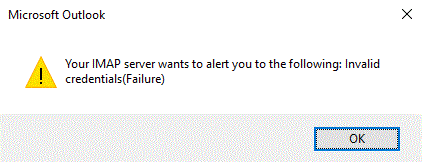
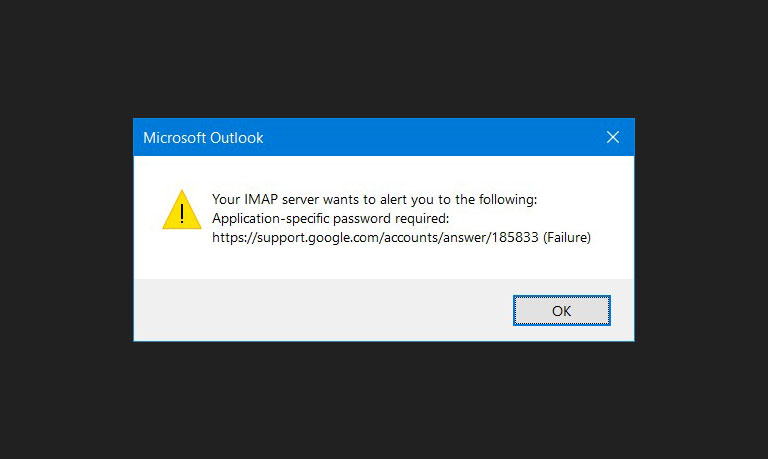
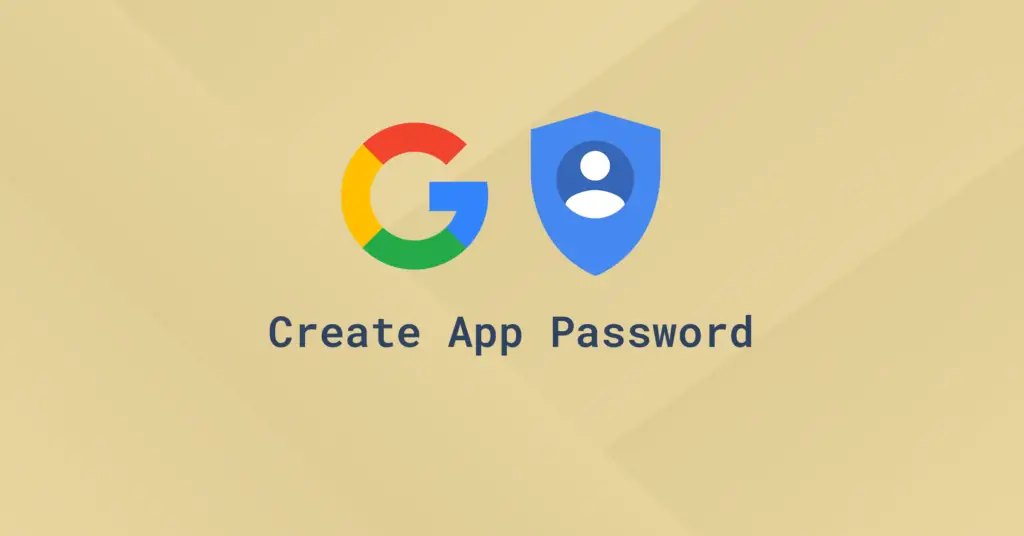
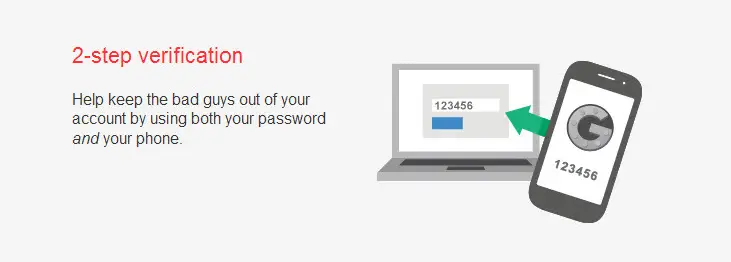
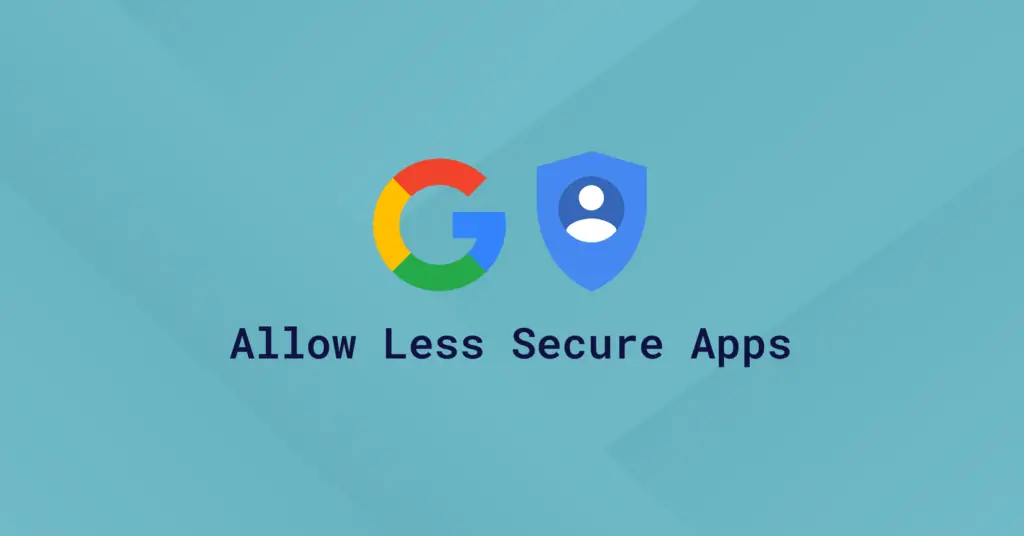
I’ve created and been used the generated password app for windows computer mail apps, and solved the problem. thanks mate
My problem with this pop-up started 2 days ago….my setup is correct…it has worked for about a month now… but suddenly this popup will come up every 10minutes. I have done everythinf I read everywhere…still not fixed….what to do?