Introduction
This guide shows you how to manually upgrade phpMyAdmin on most major Linux distributions (e.g., Ubuntu, Debian, CentOS, Fedora). While tested on Ubuntu 24.04 running PHP 8, the steps are similar on other distros—just be sure to adjust file paths and package-manager commands if needed. If you have any issues, let me know in the comments.
Alternative Upgrade Methods (Package Managers, Control Panels, Docker)
While this guide focuses on manually upgrading phpMyAdmin by downloading the source files, you may not need these steps if:
- Package Managers (e.g., apt, yum, dnf, brew): If you installed phpMyAdmin with
apt-get(Debian/Ubuntu) oryum/dnf(CentOS/Fedora), simply run:sudo apt-get update && sudo apt-get upgrade phpmyadmin
or
sudo yum update phpMyAdmin(CentOS/Fedora).
Note that some distributions may lag behind the latest release. - Hosting Control Panels (e.g., cPanel, Plesk): In many shared hosting environments, phpMyAdmin is updated automatically through the control panel, so manual upgrades might break existing integrations.
- Docker/Container Environments: If you are running phpMyAdmin as a container, you can pull the latest Docker image (
docker pull phpmyadmin) and recreate your container instead of manually downloading tarballs.
If you still prefer or need the latest release straight from source (for instance, your package repositories are outdated), then the steps below are the correct way to manually upgrade your phpMyAdmin installation.
1. Back Up phpMyAdmin
If you followed this guide before, make sure to delete any previous backup directory you created.
sudo rm -rf /usr/share/phpmyadmin.bakNext, back up your current phpMyAdmin folder by renaming it:
sudo mv /usr/share/phpmyadmin/ /usr/share/phpmyadmin.bakCreate a new phpMyAdmin folder (adjust this path if your distro or setup uses a different location, such as /var/www/html/phpmyadmin):
sudo mkdir /usr/share/phpmyadmin/Then change directory:
cd /usr/share/phpmyadmin/2. Download and Extract phpMyAdmin
phpMyAdmin 5.2.2 (released Jan 2025) requires PHP 7.2 or newer and MySQL/MariaDB 5.5 or newer. To find your PHP version via the command line, run php -v. If you need to upgrade PHP, check out this guide: How to Upgrade from PHP 7.x to PHP 8 on Ubuntu.
- For PHP 7.2 or newer, download phpMyAdmin 5.2.2.
- For PHP 7.1, download phpMyAdmin 5.1.4.
- For PHP 5.5 to PHP 7.4, download phpMyAdmin-4.9.11.
Visit the phpMyAdmin download page and locate the .tar.gz URL. In this guide, we’re using version 5.2.2 (released Jan 2025). If a later version is available, be sure to change the commands accordingly (and let me know in the comments so I can update the guide!).
Download phpMyAdmin (Note: you can also verify checksums from the official site or use GPG signatures to ensure file integrity):
sudo wget https://files.phpmyadmin.net/phpMyAdmin/5.2.2/phpMyAdmin-5.2.2-all-languages.tar.gzExtract the archive:
sudo tar xzf phpMyAdmin-5.2.2-all-languages.tar.gzOnce extracted, list the folder contents:
lsYou should see a folder named phpMyAdmin-5.2.2-all-languages. Move its contents to /usr/share/phpmyadmin (or /var/www/html/phpmyadmin, if that’s where your existing install is):
sudo mv phpMyAdmin-5.2.2-all-languages/* /usr/share/phpmyadminLog into phpMyAdmin to confirm the upgrade. You may see two errors:
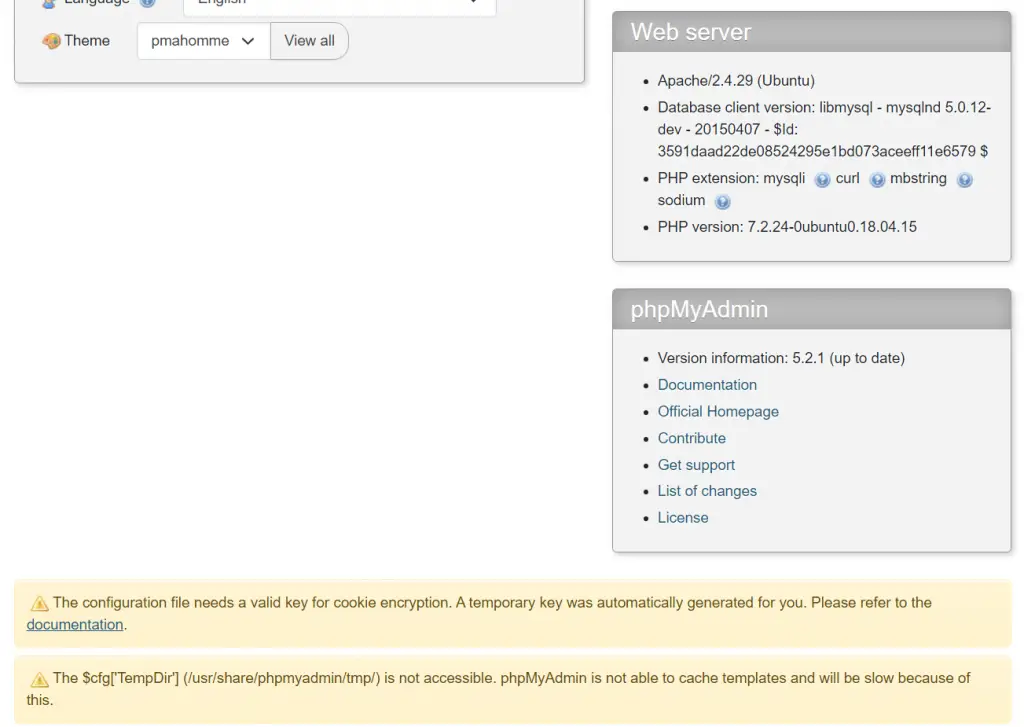
3. Fixing Common phpMyAdmin Errors
3.1. “The configuration file needs a valid key for cookie encryption” error
You may see the error The configuration file needs a valid key for cookie encryption. A temporary key was automatically generated for you. Please refer to the documentation.
This means you should create a unique key for your phpMyAdmin install. phpMyAdmin first loads /usr/share/phpmyadmin/libraries/config.default.php and then overrides those values with anything found in /usr/share/phpmyadmin/config.inc.php. If you had custom settings before, make sure to merge them into your new config file instead of starting completely over.
Create config.inc.php (again, adjust directory paths if you placed phpMyAdmin elsewhere):
sudo nano /usr/share/phpmyadmin/config.inc.phpGenerate your own 32-character blowfish secret (e.g., using this generator) and paste it into config.inc.php:
<?php
// Use here a value of your choice 32 chars long
$cfg['blowfish_secret'] = 'PASTE__32__CHAR__BLOWFISH_SECRET';
$i=0;
$i++;
$cfg['Servers'][$i]['auth_type'] = 'cookie';Save and exit (press CTRL + X, press Y, then press ENTER)
Log out and back in to phpMyAdmin to confirm the error is gone.
3.2. “$cfg[‘TempDir’] (/usr/share/phpmyadmin/tmp/) is not accessible” error
If you see The $cfg[‘TempDir’] (/usr/share/phpmyadmin/tmp/) is not accessible. phpMyAdmin is not able to cache templates and will be slow because of this.
You need to create this directory and make it writable:
sudo mkdir /usr/share/phpmyadmin/tmp
sudo chown -R www-data:www-data /usr/share/phpmyadmin/tmp
sudo chmod 750 /usr/share/phpmyadmin/tmpAgain, log out and log back in to confirm the error is resolved.
4. Clean Up
You can now delete the tar.gz file and the empty folder:
sudo rm /usr/share/phpmyadmin/phpMyAdmin-5.2.2-all-languages.tar.gz
sudo rm -rf /usr/share/phpmyadmin/phpMyAdmin-5.2.2-all-languagesIf you’re certain your new phpMyAdmin install is working correctly, you can delete the backup folder as well:
sudo rm -rf /usr/share/phpmyadmin.bakThat’s all! Enjoy your updated phpMyAdmin installation.
Let me know if this helped. Follow me on Twitter, Facebook and YouTube, or 🍊 buy me a smoothie.
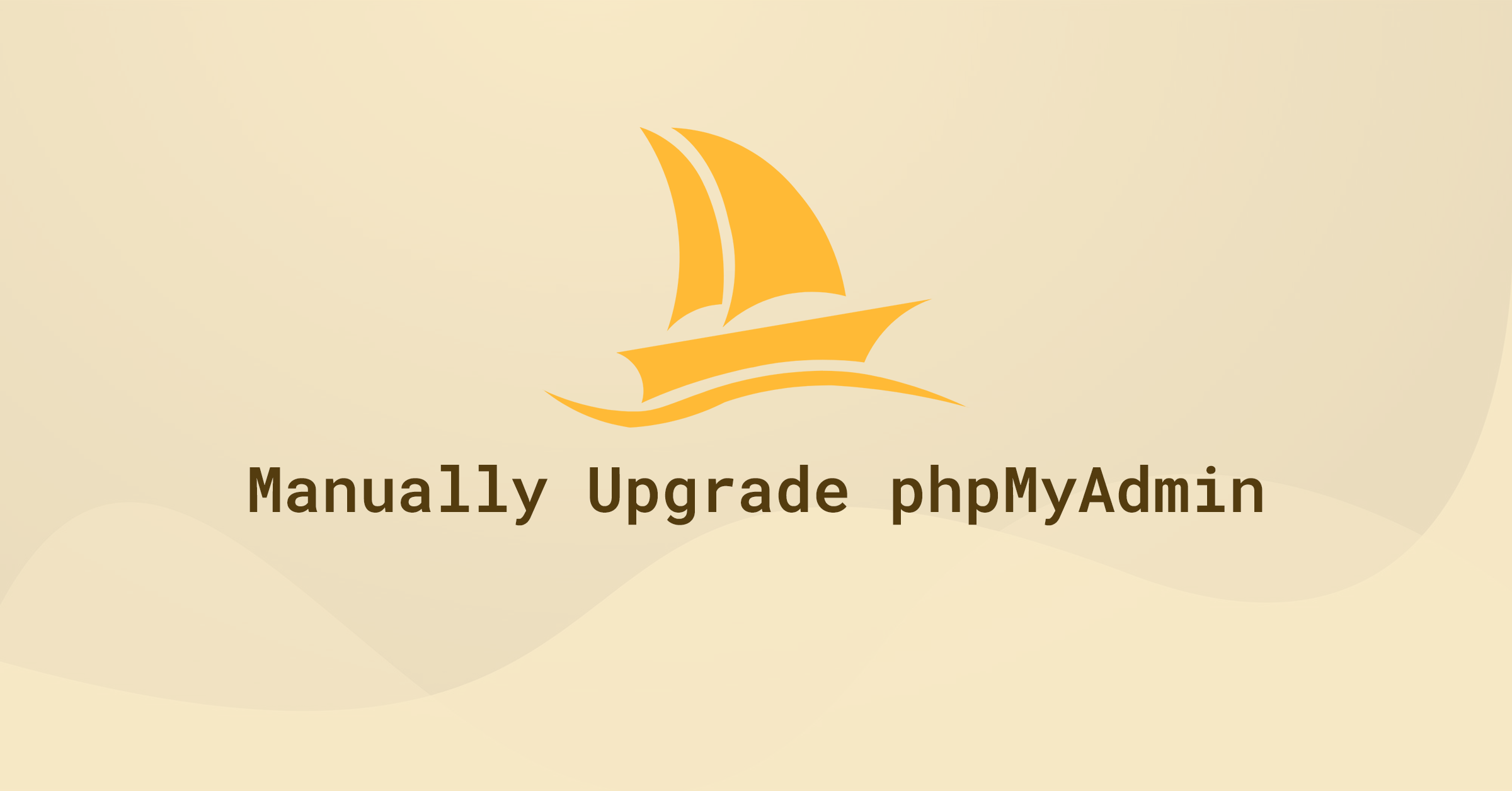
You are the best!!!!!
merci beaucoup pour ce tutoriel
Thanks
Thanks Bro!
I can’t tell you how long I was searching for this detailed tutorial!!!
Keep it up bro!!!
Thank you, very helpfull and excellent explanations.
Thanks a lot, very easy to follow and excellent explanations!
Thank you for the guide! That was helpful and I think it will help to a lot of newbies like me
Worked 100% with no fuss and no re-trying. Thank you a million times for this clear and concise contribution.
Very clear tutorial!
Thank you for sharing
the only tutorial that actually works! thank yoU!
Thanks a ton
Awesome guide! Thank you
FOR THEOSE WHO has the error “The phpMyAdmin configuration storage is not completely configured” and NOBODY here helped:
ubuntu – log in console server root
and type these comands one by one:
mysql
GRANT ALL PRIVILEGES ON *.* TO ‘you.user.witch.you.use.in.phpmyadmin.log.in.page’@’localhost’ WITH GRANT OPTION;
FLUSH PRIVILEGES;
DONE – it will give permission to user to create the missing tables for the user in cause!
Works like a charm!
Thank you very much.
Outstanding, perfect, thank you.
Great, my latest phpmyadmin working!!!!!!!!11
You’re my hero, thank you! Ubuntu 20.04 and PHP 7.3 (still =P)
Thanx bro, it’s work with me on ubuntu 20.04 php8.0 and php8.1
wonderfull! thanks for your documentation
Thank you for the guidance! It is helpful!
Great, it’s work for me. ubuntu 22.04
Good stuff!
Instead of 777 for the tmp directory, I’d suggest:
sudo chown root:www-data /usr/share/phpmyadmin/tmp
sudo chmod g+rwxs /usr/share/phpmyadmin/tmp
Assuming www-data is the apache system user, and root is the current owner, this adds apache as a the group and gives it permission to create and manage its own files there without giving access to everyone on the system.
Perfect, thank you! 🙂
Great and complete tutorial!!! Congrats!
You’ve saved my life, thanks heaps!
Simply saying thank you, sir!
Hi,
Upgrading worked, thanks for the nice how-to.
Perhaps any idea how I can change my Server charset from cp1252 West European (latin1) to UTF-8 Unicode (utf8mb4)?
Cheers!
Try:
Paste in
Save and exit (press CTRL + X, press Y and then press ENTER)
Restart MySQL
Great. helped