PuTTY is an SSH and telnet client for the Windows platform which allows you to log into your Linux box using terminal. You can download it from http://www.putty.org/
Once installed, run PuTTY and enter your server’s IP address, port (usually 22). Select SSH and click Open.
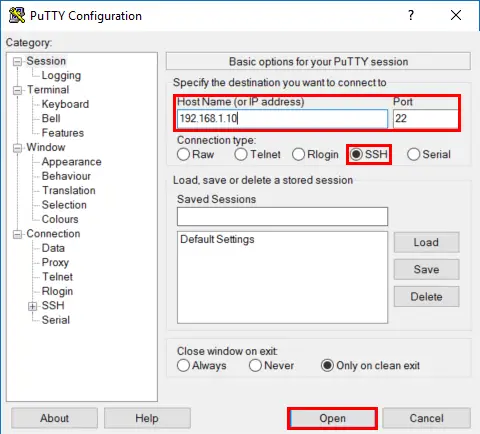
You will then be prompted for your username and password.
login as: john
[email protected]'s password:
That’s it, pretty easy!
Saving your Username and Password
Entering your password every single time can be cumbersome, so there are some options to simplify your login process.
PuTTY has a Save Session feature but it won’t allow you to save your password here for security reasons. You have two options:
1. SSH Key-based authentication
I would always recommend setting up SSH Key-based authentication. It’s a little more complicated to set up but it is by far the most secure and you don’t have to enter your password every time.
See Guide: PuTTY and SSH Key-Based Authentication
2. Windows Shortcut
If setting up SSH keys seems a little daunting, you could instead set up a Windows shortcut. This allows one-click icon to get your into your Linux box without typing anything. The only downside of course is that the password is stored as plaintext within the shortcut, so just make sure to keep it safe.
See Guide: Create a Windows shortcut for PuTTY
Let me know if this helped. Follow me on Twitter, Facebook and YouTube, or 🍊 buy me a smoothie.
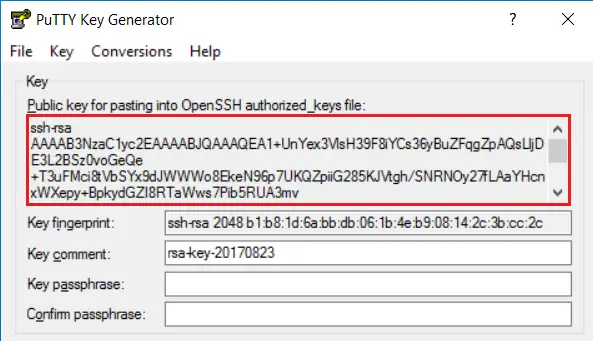
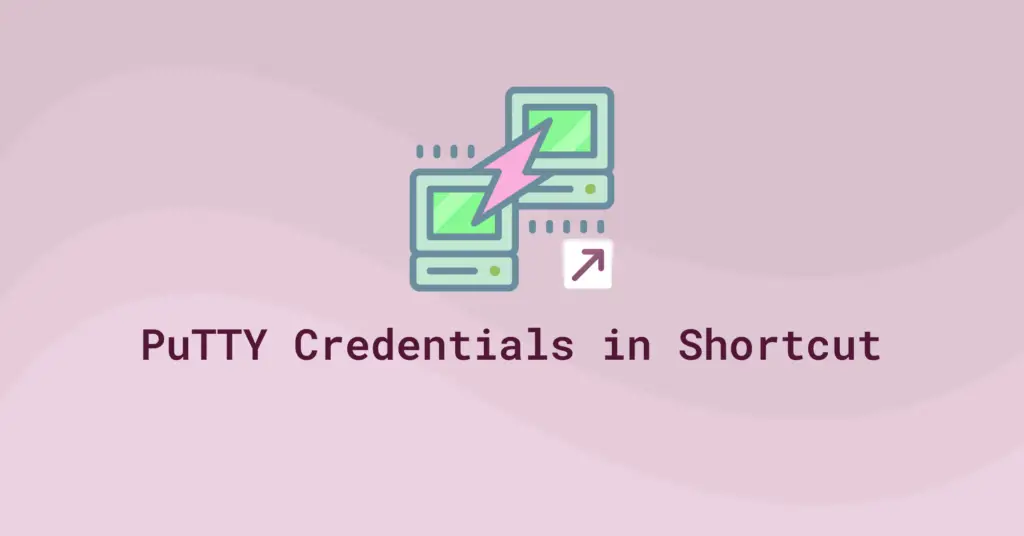
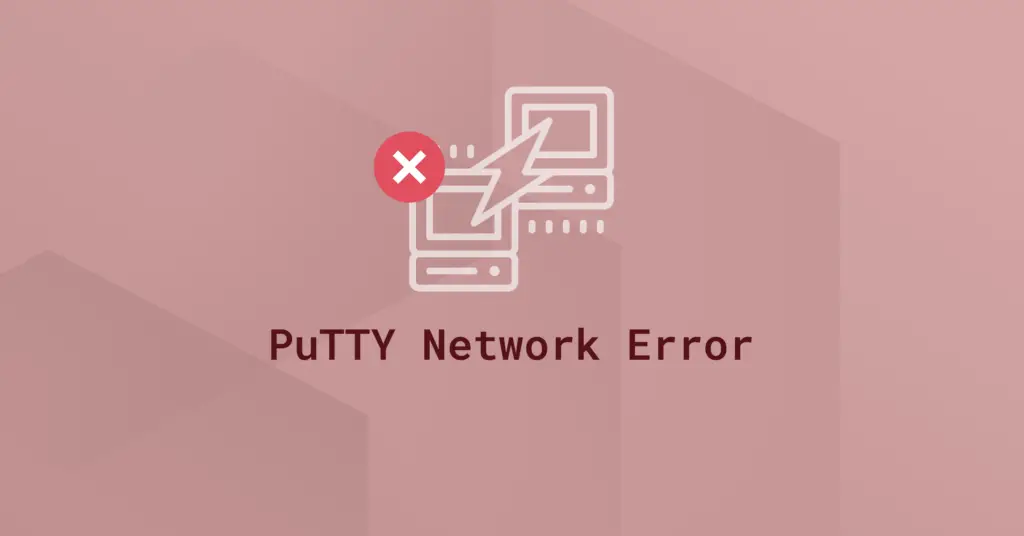
I also want reverse, from Linux to windows access. I know it is possible through a third-party remote access tool. Is there any tool to access the windows file system?