You’ve installed your shiny new copy of Ubuntu, but upon connecting via RDP / Windows Remote Desktop, you see these two annoying errors:
- “Authentication is required to create a color profile“
- “Authentication is required to create a color managed device“
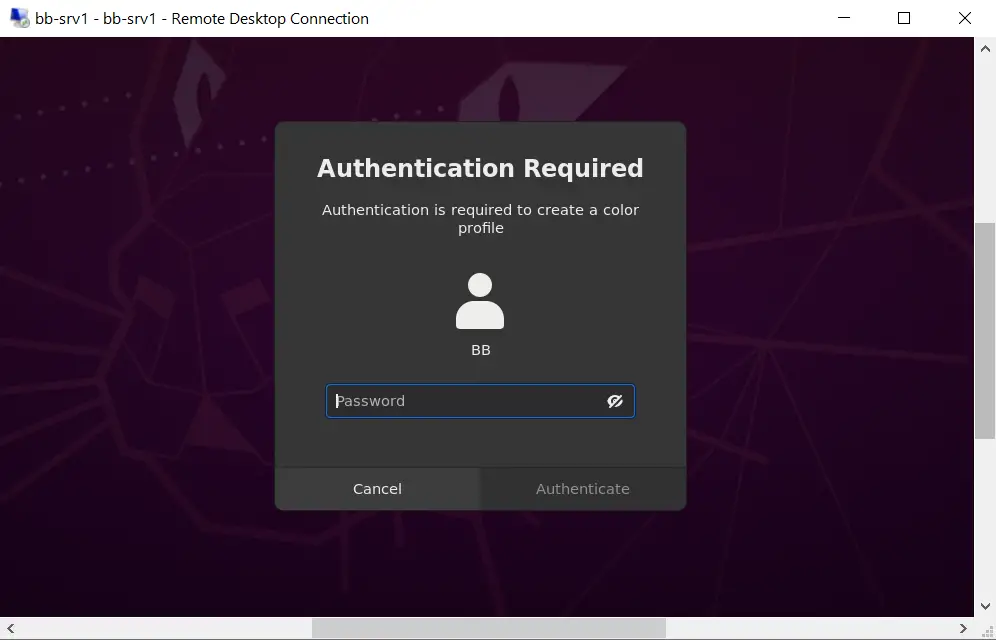
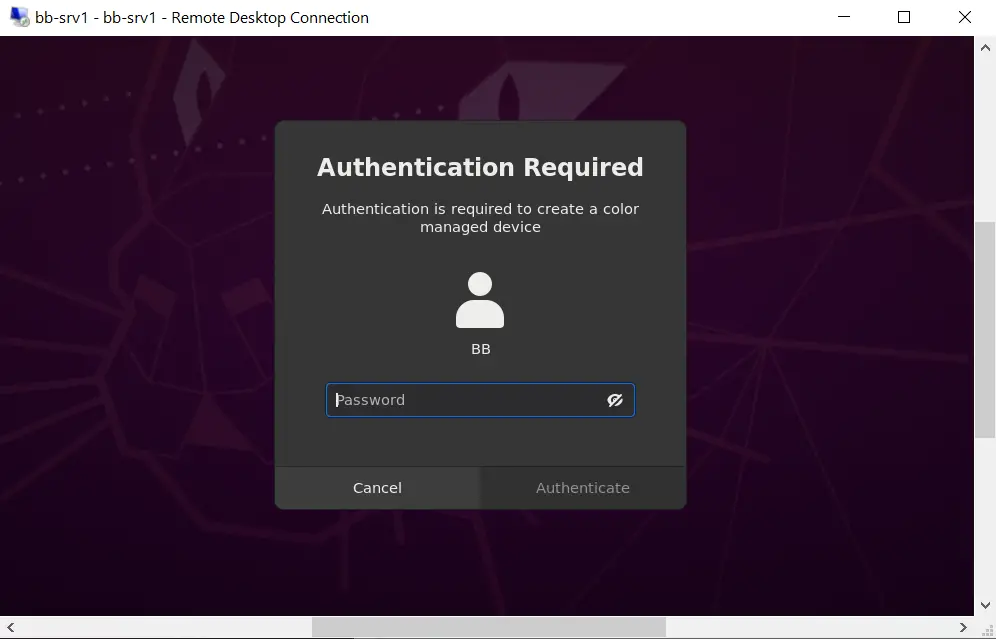
You can click Cancel to these popups or enter your password to continue, but how can you get rid of them permanently?
The Culprit: Polkit
Ubuntu uses a software component called Polkit, which is an application authorization framework that captures actions performed by a user to check if the user is authorized to perform certain actions.
When you connect to Ubuntu remotely using RDP / Windows Remote Desktop, you will see the above errors because the Polkit Policy file cannot be accessed without superuser authentication.
How to Fix “Authentication is required to create a color profile/managed device”
The safest fix to get rid of these popups is to create a new configuration file in /etc/polkit-1/localauthority/50-local.d/45-allow-colord.pkla.
sudo nano /etc/polkit-1/localauthority/50-local.d/45-allow-colord.pklaPaste in the following:
[Allow Colord all Users]
Identity=unix-user:*
Action=org.freedesktop.color-manager.create-device;org.freedesktop.color-manager.create-profile;org.freedesktop.color-manager.delete-device;org.freedesktop.color-manager.delete-profile;org.freedesktop.color-manager.modify-device;org.freedesktop.color-manager.modify-profile
ResultAny=no
ResultInactive=no
ResultActive=yesSave and exit (press CTRL + X, press Y and then press ENTER)
This tells Polkit to continue without requiring the authentication prompt over RDP.
Now reboot Ubuntu and try logging in again over RDP / Windows Remote Desktop and the popups should be gone.
Let me know if this helped. Follow me on Twitter, Facebook and YouTube, or 🍊 buy me a smoothie.

Worked like magic on my Ubuntu 20.04LTS
It worked for me, but now I don’t have the color profile, and it can’t be calibrated either, therefore the nightlight no longer works.
Me funciono, pero ahora no tengo el perfil de color, y tampoco se puede calibrar, por lo tanto ya no funciona el nightlight.
Worked like a charm on the latest version of Kali Linux.
Just killed remote access on a fresh install of 20.04. No bueno
Thank you! Worked perfectly for me on Ubuntu 20.04.
Thank you worked for me! windows 11 to Ubuntu 20
Awesome Thanks
Kali Linux 2022.4
Shut down entire system
Thank you
it works! Thanks!
ubuntu20 GNOME, windows10
Many thanks.
It works on Xubuntu 22 xfce desktop.
This worked for me on Debian 11 xfce desktop
worked for me on a debian 11 install when accessing xfce4 session over xrdp
Awesome! Worked on my “headless” 22.04 Ubuntu Server LTS install. i say headless cause tty1 is set to display btop++ and i have my actual gui on pts1 through xrdp :P. anyways logging into the gui was annoying cause of the error and you fixed it! Thank you!
Thank you!
Worked for Ubuntu 22.04 LTS.
If it’s not happening when you are remotely connecting, but locally logging in – you’ve probably installe Chrome Remote Desktop (on Debian/Ubuntu) or something similar (like NoMachine server, etc).
In that case, you’d want to disable to service while you want this behavior gone, and enable only when necessary.
In the case of Chrome Remote Desktop Host:
1. First discover if you do have the service running:
“`bash
sudo systemctl status chrome-remote-desktop@
“`
2. Assuming you did get a running and active service, just disable it:
“`bash
sudo systemctl disable chrome-remote-desktop@
“`
Restart, and see the issue resolved. You might have found other issues happening as well, not just `Authentication required to add a color device`, but also `Authentication required to restart` due to other system users being logged on (of the same name).
When you ever need to enable to service again (preemptively, of course) just do:
“`bash
sudo systemctl enable chrome-remote-desktop@
“`
Just wanted to add this here, since this is the #1 answer for search queries related to my issue; which were happening when I locally log into the actual machine.
I would be happy to buy you a big mac. For several days I have been trying to logon to Ubuntu 22 and then remote desktop using the same username without success. If I was logged onto ubuntu, I could not get RDP to run from windows with the same username. Other usernames would work. In essence the program should have just shut down the screen and I should see the screen appear on RDP. I also got the authentication messages.
Your solution solved both problems.
Thanks.
Hi,
I have this problem when I log in *locally*, not through rdp, so I’m wondering if this fix is right for me ?
I have both those messages :
* Authentication is required to create a color managed device
* Authentication is required to refresh the system repositories
It appeared after an update a week or two before, previously this computer didn’t have this issue since it was installed 2 years ago.
Many thanks!
It’s not required reboot….. just restart polkit service: systemctl restart polkit, that’s enough, thanks!
Still works on Ubuntu 22.04
(didn’t need this until I upgraded to 22.04)
Thank you very much for posting this solution to the issue “Authentication is required to create a color profile/managed device”. It works great. I did it on a DEBIAN 11 server.
I did this and it fixed my issue which is great. However, it’s a little bit confusing that in some of the comments there are people mentioning that it broke other functionality for them. Perhaps it would be worth explaining what the change was so that people do not read the comments and get scared off?
The original method did break some functionality. I was slow to update the guide because this stuff takes time to research and test. But the new method has been recommended on other forums and I have tested it myself on my own box.
Many thanks!
Thank you.
Tks, it worked like a charm!
Don’t do this! It kills the ability to anything sudo with your machine.
We have a new method now, which resolves this. The guide has been updated.
I’ve been living with those stupid dialogs for like a year, just one of those annoyances you just never get around to fixing. Thanks!
Thank you
This fix works but like others have commented it breaks other functionality. I’m using Remote Desktop connection and for me Ubuntu is now reporting a system error and asking if I want to report. That only pops up once whereas the Authentication windows continually popped up and the one about the color profile would just get stuck. As I leave the Ubuntu computer on I much prefer just cancelling the system error once instead of having multiple authentication windows pop up and that color pallet one get stuck and just stay there. Verdict? Not a perfect fix but works for me. Thanks a bunch!
The guide has been updated!
Thank you very much.
Works perfectly. That annoying window is now gone. It’s been bothering me for weeks now. Thanks mate. Cheers!
Awesome!
Thank you for the solution.
This is not working “as expected”.
Correct, the prompts for password do not show up anymore on login, however it breaks other functionality.
One simple example: Snap Store – Uninstall an app requires a password, it won’t prompt and therefore you cannot uninstall anything.
Machine Restart using menu (top right) doesn’t work because the prompt doesn’t show up.
My recmmendation is to not use this “fix”.
Confirmed in Ubuntu 20.04 LTS. Back to the drawing board.
Yes, this doesnt help much. Also cant mount hard drives.
How to I reverse this command, I’m having these issues…
Delete the file you created with “rm” and then restart, I’d think.
We have a new method now, which resolves this. The guide has been updated.
Thanks man!