1. Prepare MySQL Backup Folder
There is no particular recommended folder to back up to in Linux so you can choose this yourself. In this guide, we are saving backups to /var/www_backups/. Ideally you would store these on an offsite server, but in this guide we will focus on creating backups locally.
Begin by creating your backup folder.
sudo mkdir /var/www_backups/If you’re not currently logged in to Linux as root, you should change the owner of the backup folder otherwise your mysqldump tests will fail with a permissions error. $(whoami) will fetch the currently logged in user. You can always change the owner back to root once you’ve finish testing commands.
sudo chown $(whoami):$(whoami) /var/www_backups2. mysqldump Client Utility
The mysqldump client utility performs logical backups, producing a set of SQL statements that can be executed to reproduce the original database object definitions and table data. It dumps one or more MySQL databases for backup or transfer to another SQL server.
Here’s the syntax of a typical mysqldump command.
mysqldump -u [username] –p[password] [database_name] > /path/to/[database_name].sql-u [username]= the MySQL user that has the necessary privileges to perform database dumps.–p[password]= the user password. Note there is no space between-pand the password.[database_name]= the database name>= output dump to/path/to/[database_name].sql– path and name of dump file.[database_name]can be whatever you want.
Important Note On –p[password]
For the purposes of this guide, we will be showing some mysqldump examples using the –p[password] option. However, you are discouraged from using this as the entire mysqldump command (including password) can be viewed by any other user on the system with a simple ps ax command while the dump is running.
You should instead store your password in ~/.my.cnf and then you can omit the –p[password] option from your commands. If you are running the command in cron, use the option --defaults-extra-file=/path/to/.my.cnf so mysqldump knows where to fetch the password. See more in Step 8 at the end of this guide.
3. MySQL Back Up Examples
Back up All Databases
We can use the --all-databases option to dump all MySQL databases. In the following example, we are dumping all databases to /var/www_backups/ using the root user. The dump file is called all-databases.sql but you can change this to whatever you want. Usually you will need to use the root MySQL account to gain access to all databases.
mysqldump -u root -p[password] --all-databases > /var/www_backups/all-databases.sqlBack up a Single Database
To back up a single MySQL database, simply replace [database_name] with your own. The dump file in this example is called [database_name].sql but you can change this to whatever you want. We are using the root user in this example, though you could use any user that has access to that particular database.
mysqldump -u root -p[password] [database_name] > /var/www_backups/[database_name].sqlBack up Multiple Databases
To back up more than one MySQL database, use the --databases option followed by the database names, separated by a space. The dump file in this example is called [database_names].sql but you can change it to whatever you want.
mysqldump -u root -p[password] [database_1_name] [database_2_name] > /var/www_backups/[database_names].sqlBack up a Single Table
To back up a single table from a MySQL database, simply enter the table name after the database name. The dump file in this example is called [table_name].sql but you can change it to whatever you want.
mysqldump -u root -p[password] [database_name] [table_name] > /var/www_backups/[table_name].sqlBack up Multiple Tables
To back up multiple tables from a MySQL database, simply enter the table names after the database name, separated by a space. The dump file in this example is called [table_names].sql but you can change this to whatever you want.
mysqldump -u root -p[password] [database_name] [table_1_name] [table_2_name] > /var/www_backups/[table_names].sqlBack up a Remote Database
To back up a remote MySQL database, simply use the -h option followed by the remote IP address or host name.
mysqldump -h [ip_or_hostname] -u root -p[password] [database_name] > /var/www_backups/[database_name].sqlBack up a Database with Compression
To back up a MySQL database with compression, we can ‘pipe’ the output to gzip using | gzip -c >.
mysqldump -u root -p[password] [database_name] | gzip -c > /var/www_backups/[database_name].sql.gzYou can also add the verbose option to see compression progress, useful for very large tasks. Example gzip -c --verbose >
4. Restore MySQL
Use mysql to restore .sql files to the database. Here’s the syntax of a typical MySQL restore.
mysql -u [username] –p[password] [database_name] < /path/to/[database_name].sql-u [username]= the MySQL user, usuallyroot, that has the necessary privileges to perform database imports.–p[password]= the user password. Note there is no space between-pand the password.[database_name]= the database name<= import dump to/path/to/[database_name].sql– path and name of dump
5. Automated MySQL Backups
cron is a service in Linux used to schedule automated commands. These are stored in a cron table called crontab.
To open crontab, run:
sudo crontab -eIf you are prompted to choose an editor, choose nano.
Scroll to the bottom of the file and add your cron schedule and mysqldump command. In the example below, we are backing up a database daily with gzip compression. Gzip will reduce the size of large .sql files suitable for storing backups.
00 01 * * * mysqldump -u root -p[password] [database_name] | gzip -c > /var/www_backups/[database_name].sql.gz00 01 * * * will run the command at 1AM every 24 hours and overwrite any current .sql.gz files. As a test, you can change this to run in the next 3 minutes. If your time now is 16:30, enter 33 16 * * * for it to run at 16:33. (For more information on how to configure cron schedules, see Step 6 below).
Save and close crontab to initiate cron. (if using nano, press CTRL + X, press Y and then press ENTER)
Wait for your test cron to run and list the backup folder until you see your .sql.gz file.
ls -l /var/www_backups/
-rw-r--r-- 1 root root 66M Dec 3 16:33 [database_name].sql.gz
If your .sql.gz file doesn’t appear after a while, make sure your command and crontab time are correct. You can also check the cron log with:
sudo grep CRON /var/log/syslogOnce you’ve verified the cron is running, you can change the schedule back to your preferred time.
6. MySQL Backup Frequency and Retention
In the previous step, we learned how to configure cron to run every 24 hours and overwrite our sql.gz file. However, you may want to retain multiple backups spread out over a week or longer.
We will now learn how to configure schedules in crontab and include a timestamp in the filename to allow for more organized archiving of multiple files.
Crontab schedule
The default crontab entry begins with 5 stars followed by a command, which will run once a minute. You can change these to suit your exact schedule by minute, hour, day of month, month, and day of week.
.------------ minute (0-59) (* = every minute)
| .---------- hour (0-23) (* = every hour)
| | .-------- day of month (1-31) (* = every day)
| | | .------ month (1-12 or jan-dec) (* = every month)
| | | | .---- day of week (0-6 or mon-sun) (Sunday=0) (* = every day)
| | | | |
* * * * * command_to_runExamples:
30 23 * * * Every day at 11.30pm
0 0 * * * Every day at midnight (00:00)
*/10 * * * * Every 10 mins
0 */12 * * * Every 12 hours
0 17 * * sun Every Sunday at 5pm
0 17 * * sun,mon Every Sunday and Monday at 5pm
0 5,17 * * * At 5am and 5pm daily
0 12 1 jan,feb * At 12pm on the 1st of every Jan and Feb
0 0 1 * * The 1st day of every month at midnightTimestamps in Filename
To better manage multiple sql.gz files, it’s recommend that you append a timestamp to the filename. We can do this using the date variable in Linux.
Let’s test the date variable using echo. To echo the current date in the format YYYY-MM-DD:
echo `date +%Y-%m-%d`
2018-12-07
To get the number of the day of the week (0 to 6, where 0 is Sunday and 6 is Saturday)
echo `date +%w`
2Above we can see the day is 2 for Tuesday.
You can also echo the name of day of the week:
echo `date +%a`
Tue
For a full list of control characters supported by the date command, see: Linux Shell Script Date Format
We can use these date control characters in crontab to give our sql.gz files unique filenames.
In the next step we will show some examples and backup scenarios using crontab schedules and timestamps in filenames.
7. MySQL Automated Backup Examples
Just a Daily MySQL Backup
If you just want a daily MySQL backup of a database, use the crontab below to create a backup at 1am every morning. The sql.gz file will be overwritten daily.
00 01 * * * mysqldump -u root -p[password] [database_name] | gzip -c > /var/www_backups/[database_name].sql.gz7-day rolling MySQL backup
In this scenario, we will run a MySQL database backup at 1am and keep a copy for each day of the week. This is the same backup we have for this website.
00 01 * * * mysqldump -u root -p[password] [database_name] | gzip -c > /var/www_backups/[database_name].`date +\%a`.sql.gzThis will initiate a backup every 1am. This part `date +\%a` will add the day of the week to the filename (Mon, Tue, Wed, etc). This is so you have a sql.gz file for each of the last 7 days and don’t have to worry about purging old copies. Note that in order to use the % symbol in crontab, it must be escaped with \, otherwise the cron will fail.
Here is a list of our folder showing the DevAnswers’ WordPress database backup for each day of the week. Older backups are overwritten automatically.
ls -l /var/www_backups/
-rw-r--r-- 1 root root 69M Dec 3 01:00 wp_devanswers.Mon.sql.gz
-rw-r--r-- 1 root root 70M Dec 4 01:00 wp_devanswers.Tue.sql.gz
-rw-r--r-- 1 root root 70M Dec 5 01:00 wp_devanswers.Wed.sql.gz
-rw-r--r-- 1 root root 70M Dec 6 01:00 wp_devanswers.Thu.sql.gz
-rw-r--r-- 1 root root 72M Dec 7 01:00 wp_devanswers.Fri.sql.gz
-rw-r--r-- 1 root root 73M Dec 8 01:00 wp_devanswers.Sat.sql.gz
-rw-r--r-- 1 root root 73M Dec 9 01:00 wp_devanswers.Sun.sql.gz
12-month rolling MySQL backup
Another cron we have configured for this website is a monthly MySQL database backup going back one year.
0 0 1 * * mysqldump -u root -p[password] [database_name] | gzip -c > /var/www_backups/[database_name].`date +\%w`.sql.gzThis part `date +\%b` will add the month name (e.g ‘Jan’) in the sql.gz filename so you have a backup every month of the year.
Here is a list of our backup folder showing the monthly backup. As the years roll on, the older sql.gz files will simply be overwritten.
ls -l /var/www_backups/
-rw-r--r-- 1 root root 69M Jan 1 00:00 wp_devanswers.Jan.sql.gz
-rw-r--r-- 1 root root 70M Feb 1 00:00 wp_devanswers.Feb.sql.gz
-rw-r--r-- 1 root root 70M Mar 1 00:00 wp_devanswers.Mar.sql.gz
-rw-r--r-- 1 root root 70M Apr 1 00:00 wp_devanswers.Apr.sql.gz
-rw-r--r-- 1 root root 72M May 1 00:00 wp_devanswers.May.sql.gz
-rw-r--r-- 1 root root 73M Jun 1 00:00 wp_devanswers.Jun.sql.gz
-rw-r--r-- 1 root root 73M Jul 1 00:00 wp_devanswers.Jul.sql.gz8. Storing the MySQL Password in my.cnf
You are discouraged from using the –p[password] option as the entire mysqldump command (including password) can be viewed by any other user on the system with a simple ps ax command while the dump is running.
You should instead store your password in ~/.my.cnf and if using cron use the option --defaults-extra-file=/path/to/.my.cnf.
8.1. Edit my.cnf
The my.cnf file is hidden in your home directory, usually /home/username/.my.cnf
Open my.cnf in nano. (Note that ~ denotes the home directory for the currently logged in user).
sudo nano ~/.my.cnfEnter in the following two lines replacing YOUR_PASSWORD_HERE with your own.
[mysqldump]
password=YOUR_PASSWORD_HERESave and exit (press CTRL + X, press Y and then press ENTER)
You should also set permissions for my.cnf to 600.
sudo chmod 600 ~/.my.cnfYou can now run mysqldump commands without the –p[password] option.
mysqldump -u root [database_name] | gzip -c > /var/www_backups/[database_name].sql.gz8.2. Crontab and –defaults-extra-file
Because cron runs as root, you must use the --defaults-extra-file option so mysqldump knows where to fetch your password. Just replace /home/username/.my.cnf with the path to your own my.cnf file. This crontab example runs at 1AM every morning and compresses the dump to a gzip.
0 01 * * * mysqldump --defaults-extra-file=/home/username/.my.cnf -u root [database_name] | gzip -c > /var/mysql_backups/[database_name].sql.gz9. Offsite Backups
Now that you have your MySQL backups stored locally in /var/www_backups, you should consider an offsite backup. For example, you could configure SFTP access to the /var/www_backups directory and then run an SFTP cron job on another server to pull these backups nightly.
What Next?
Now that you have your MySQL database backed up safely, you might also want to back up your web document root.
Let me know if this helped. Follow me on Twitter, Facebook and YouTube, or 🍊 buy me a smoothie.
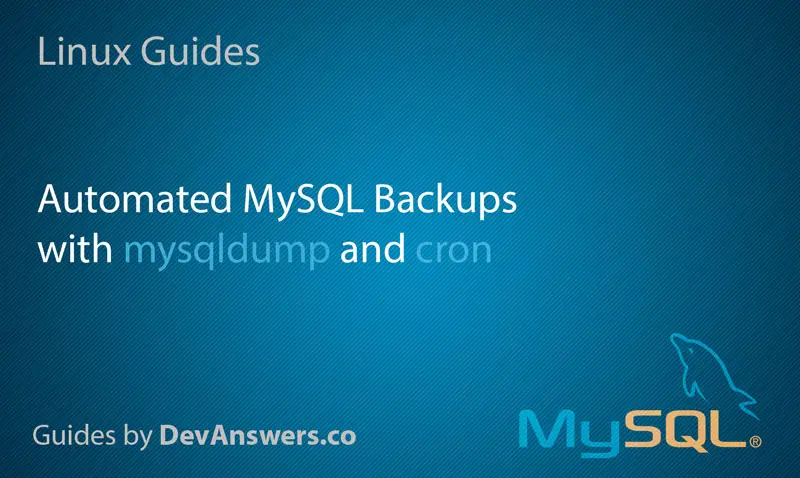

Thank you gents. excellent article. I am migrating from Windows to Linux and this is exactly the needed advice. The extra link to backing up the server docs rounds it out nicely. (after struggling with bacula for 2 days!)
Why am I getting the small backup file? After automating MySQL Backup, I am only getting 20B of the backup database while original Database is bigger than that.
Because it’s compressed with gzip and the file will be a lot smaller.
Thank you! But when I Unzipped it I got empty file(0KB). Any advice how I can handle this?
Note that for step 8.2, it is essential to put the –defaults-extra-file option before any of the other options.
Very well explained. Thank you
Interesting indeed. Do you have and example for the offsite sftp part perhaps?
It’s on the list! 🙂
Very nice! it answers all my question. Perfect!
Note that typing password in command or placing in cron file is not recommended for security reasons, as any unprivileged user can see command by ‘ps ax’ or in command history. with
mysqldumpyou may place the password in~/.my.cnf.Thanks for that. The article has since been updated.
how to stop warning messages about using passwords on the command line?
works perfectly, Thanks
That was Awesome!
thanks…