You Have Mail! If you’ve ever seen the “You have mail” message on your Linux terminal, it means the system has queued local messages for you. This guide explains how to view, manage, and troubleshoot your local mail using command line tools available on most Linux distributions.
Understanding Local Mail
Local mail is typically used for system notifications, cron job outputs, and other automated messages. The default mail utility is often mail (or its variant mailx), but you also have alternatives like mutt and alpine if you need more advanced features.
Viewing Your Mail Spool File
Your mail spool file is located at /var/mail/username. To view your own mail using less, run the following command:
sudo less /var/mail/$(whoami)If you need to read another user’s mail, replace $(whoami) with the specific username:
sudo less /var/mail/username_hereUse the arrow keys to scroll, uppercase G to jump to the bottom, and lowercase q to quit.
Deleting Your Mail Spool
To clear all messages, delete your mail spool file. Be careful, as this cannot be undone:
sudo rm /var/mail/$(whoami)Interactive Mail Reading with the mail Command
The mail command provides an interactive way to read and manage your mail. If it’s not installed, follow the instructions in the next section.
mailAt the ? prompt, type the message number to view that email, use d to delete, or q to exit the program. For example, to delete all messages, type d * and press ENTER (be cautious as this action is irreversible).
Installation of mail
Installation commands may vary by distribution. Here are some common examples:
- Debian/Ubuntu:
sudo apt update && sudo apt install mailutils- Red Hat/CentOS:
sudo yum install mailxor for newer versionsdnf install mailx - Fedora:
sudo dnf install mailx
Alternative Mail Clients
While the mail command is standard, there are other mail clients available that offer more features:
- mutt: A highly configurable, user-friendly mail client that supports both local and remote emails.
- alpine: An easy-to-use mail client with a straightforward interface and support for multiple protocols.
- mailx: Often available as an enhanced version of the traditional
mailcommand.
These alternatives provide advanced navigation, improved interface, and additional features that might better suit your needs.
If you prefer mutt or alpine, install them using your package manager (e.g., sudo apt install mutt for Debian/Ubuntu).
Troubleshooting Tips
If you run into issues, consider the following tips:
- No Mail Found: If
mailreports “No mail for [user],” it simply means there are no messages in your mailbox. - Command Not Found: Ensure the correct package is installed. Use your distribution’s package manager to install
mailutilsormailx. - Permission Issues: To read another user’s mail (such as root), use
sudoor log in as that user. - Alternative Clients: If the default
mailcommand isn’t user-friendly enough, trymuttoralpinefor enhanced features.
Conclusion
This guide provided step-by-step instructions for reading and managing local mail on Linux. Whether you use the classic mail command or opt for more advanced clients like mutt or alpine, you now have the tools to handle your system’s emails efficiently.
Let me know if this helped. Follow me on Twitter, Facebook and YouTube, or 🍊 buy me a smoothie.
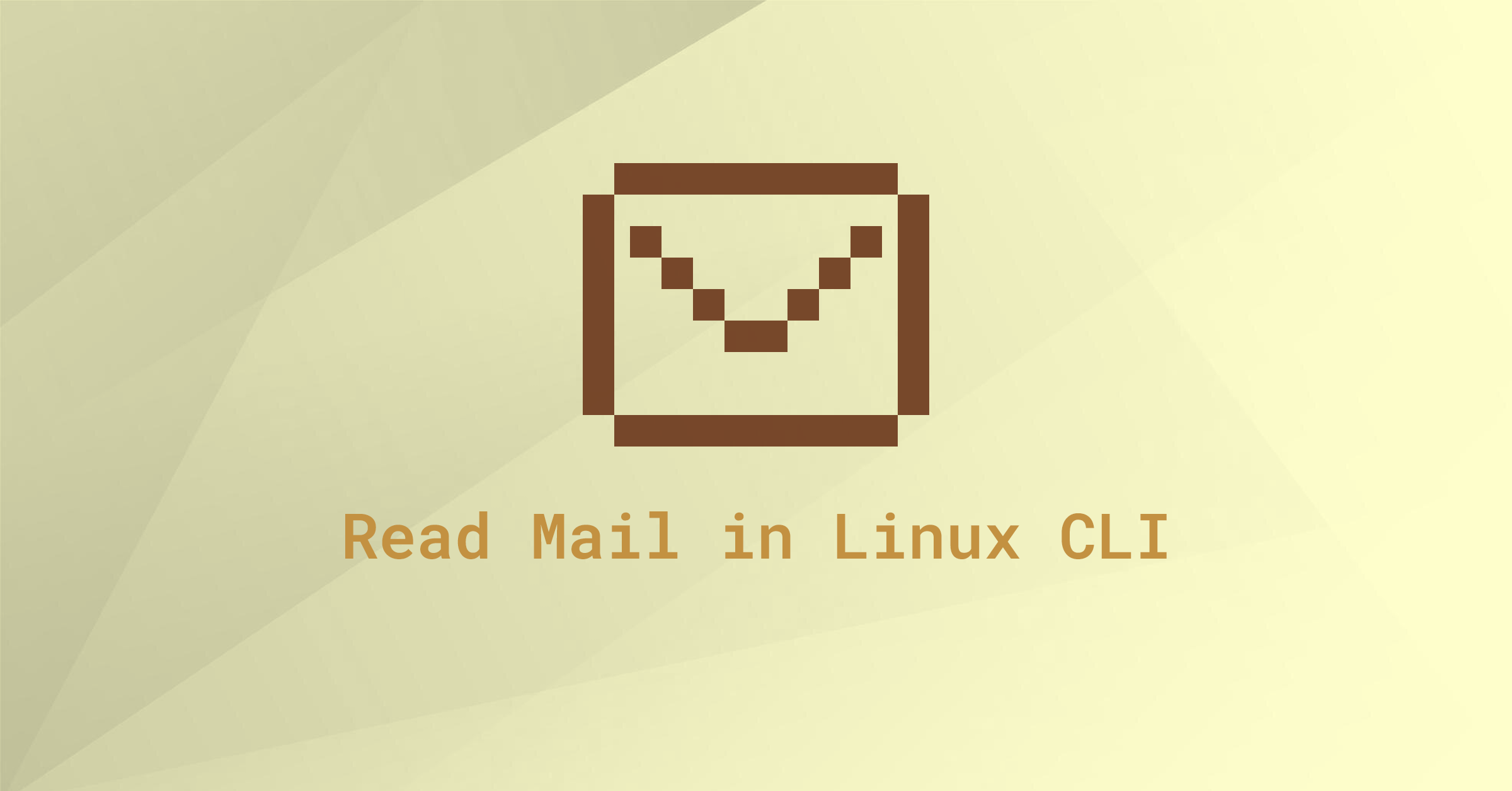
Thank you, extremely helpful. __ from Ubuntu 22.04 LTS user
This was very helpful. Thanks for posting… using Debian 10
Thanks! This really helped a lot. I knew MacOS had it preinstalled but not ubuntu. I thought it was installed as a part of postfix but guess not.
thank you.
helped this newbie as i started to play with my first raspberry pi
thanks!
Useful for me on MacOS Catalina 🙂
Yes, helpful, indeed. New for me:
a) Where spool files lie.
b) Another usage of ‘less’
c) Another feature of whoami.