Windows 10 Tablet Mode
The issue could be that Windows 10 has changed to Tablet Mode. Perhaps you accidentally clicked something or an automatic Windows Update reset your configuration.
Tablet mode makes Windows 10 more touch-friendly when using a device as a tablet by removing the Desktop and hiding the taskbar icons, but this is annoying when using a Desktop PC. It is not obvious to anyone who has never used Tablet mode before as to why their Desktop and taskbar icons have suddenly vanished into thin air.
Disable Windows 10 Tablet Mode
The solution is very simple.
- Click the Notifications icon beside the clock in the bottom right-hand corner.
- Click Tablet mode to turn it off.
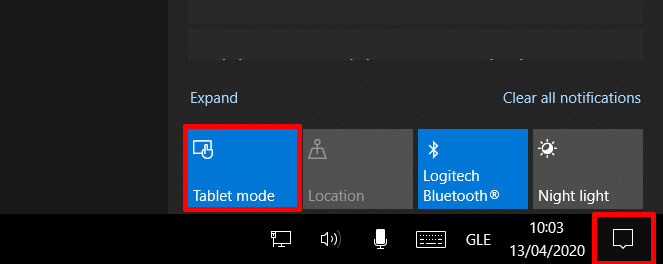
You should now see your Windows 10 Desktop and taskbar icons as normal.
Let me know if this helped. Follow me on Twitter, Facebook and YouTube, or 🍊 buy me a smoothie.
Thank you!!!!!!!!!!!!!!!!!!!!!!!! OMG I was freaking out thinking what on earth had happened.
The solution was so simple yet I wasted an hour of my day deleting caches and running commands in CMD. Also, I am absolutely certain I did not enable Tablet mode accidentally as I noted that some other Windows settings have mysteriously reset.
I guess Windows update has yet again messed something up, leaving millions of frustrated users in the dark.