1. Download and Install Visual C++
In order to run PHP on Windows 10, you will need to install Visual C++ Redistributable for Visual Studio. You can download it from the Windows Download page or click the direct link below.
- Download: VC_redist.x64.exe (64 bit) or VC_redist.x86.exe (32 bit)
Once downloaded, run the installer and click Install.
2. Download and Extract PHP
Go to the Windows PHP download page and download the .zip of the version of PHP you require. In this guide, we are installing PHP 7.4 VC15 x64 Non Thread Safe, which is the latest version as of writing (Jan 2020).
Once downloaded, create a new folder in c:\php7 (or wherever you prefer) and extract your PHP zip to it.
3. Download and Install Composer
- Download Composer-Setup.exe from the Composer Download page.
In the second step of Composer Setup, make sure the correct path to php.exe is set and click Next.
If Setup prompts to create php.ini, allow it and click Next.
Skip the Proxy URL settings, just click Next then click Install.
Click Finish once install is complete.
4. Test PHP
If you have any Command Prompt windows currently open, close them now.
Open Command Prompt, type php -v and press Enter. You should now see the PHP version.
If it returns a PHP version, you can skip to Step 6 to test Composer.
If you get an error “‘php’ is not recognized as an internal or external command,
operable program or batch file.”, you may need to Add a Path Environment Variable.
5. Add Path Environment Variable
Composer setup usually does this for you, but if for whatever reason it didn’t, you can set one up manually.
So that you don’t have to type the whole path to php.exe every time you run a PHP command, you should add c:\php7 as a path environment variable.
Open System Properties by clicking the start menu and typing sysdm.cpl and press Enter.
In System Properties, click Environment Variables.
In System Variables, click Path and then click Edit.
Click New, type the path to your PHP folder (c:\php7) and click OK.
Close the System Properties dialogue by clicking OK.
6. Test Composer
Open up Command Prompt and type composer -V (that’s uppercase V).
If all was installed correctly, you should see a version number.
Hurrah! You can now run Composer and PHP on Windows 10.
Let me know if this helped. Follow me on Twitter, Facebook and YouTube, or 🍊 buy me a smoothie.
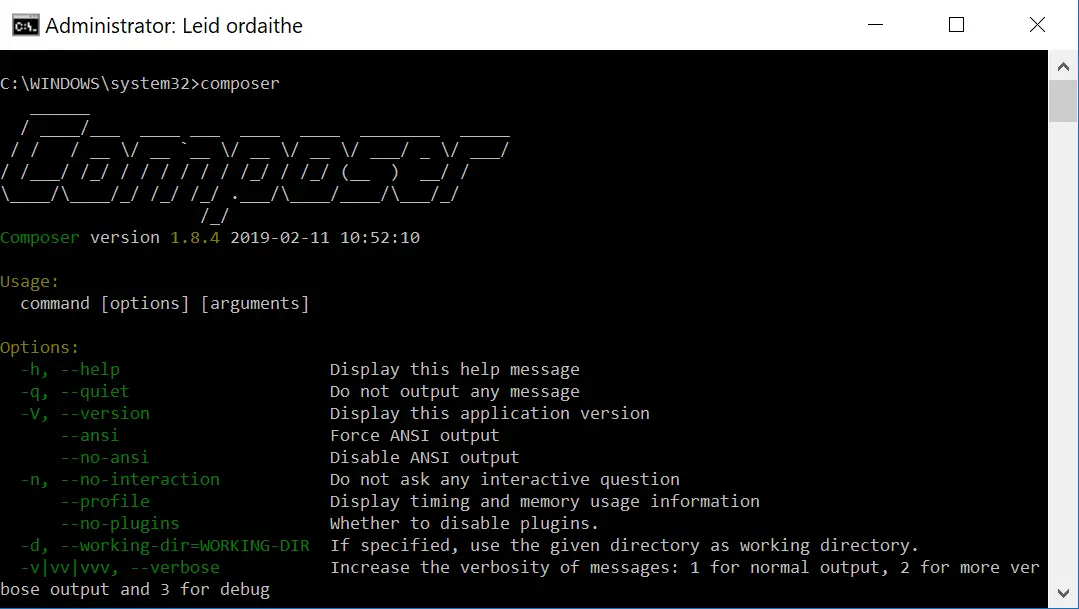
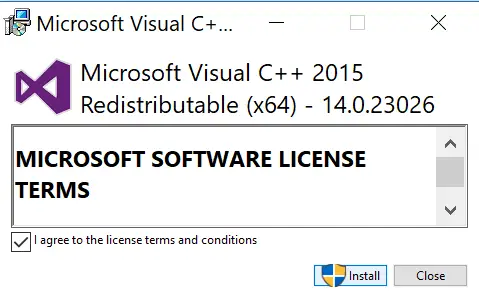
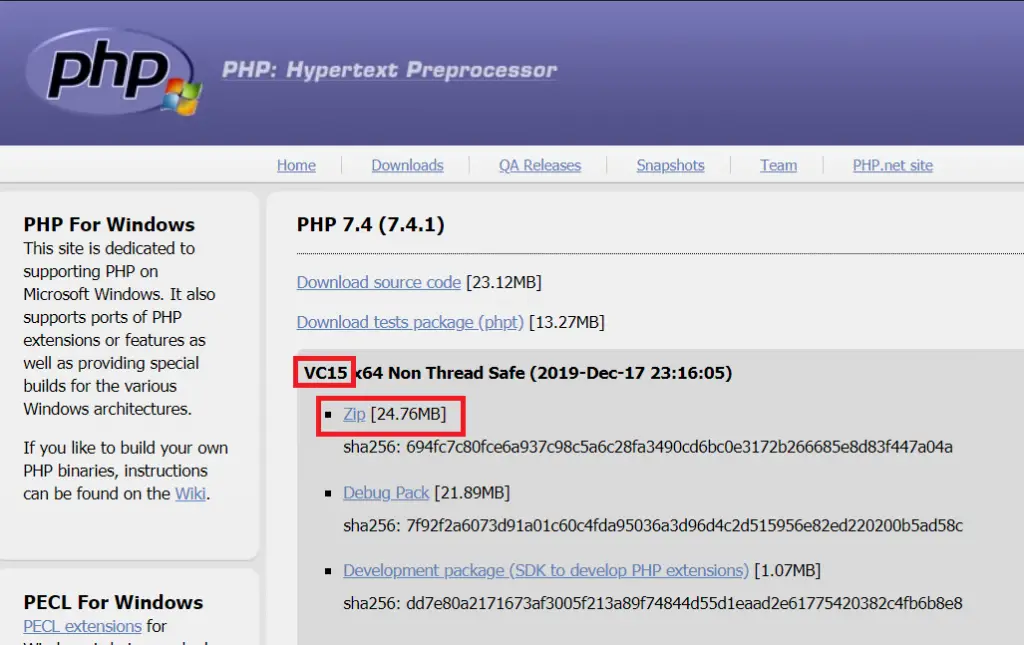
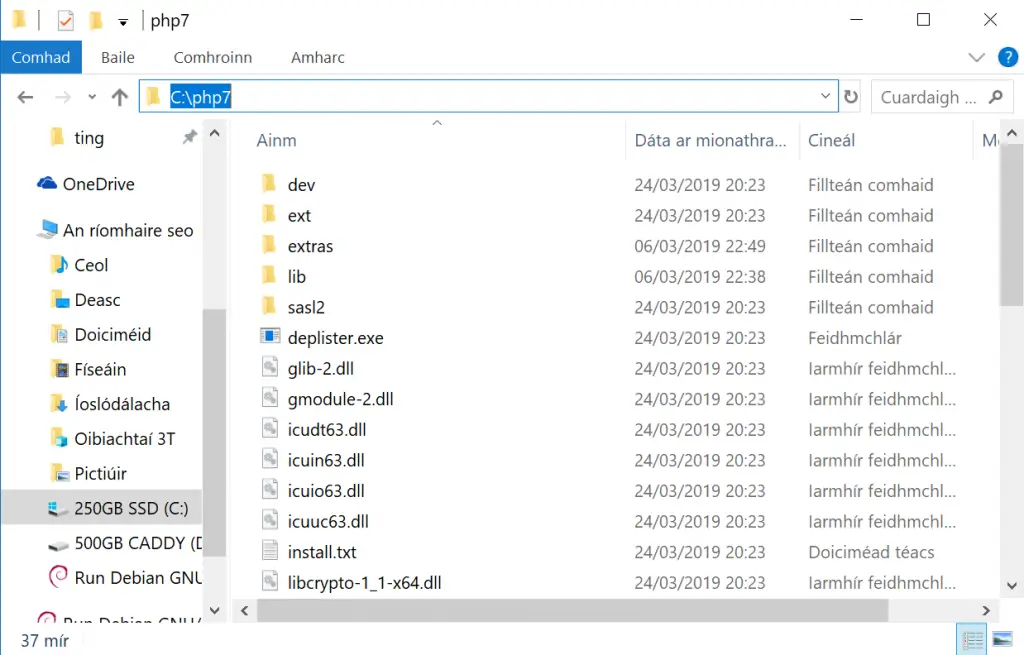
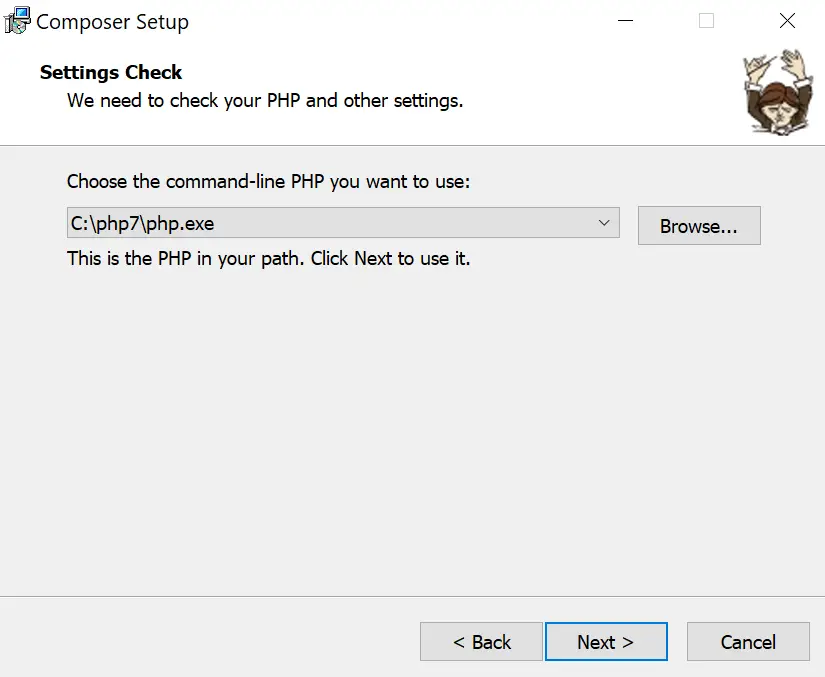
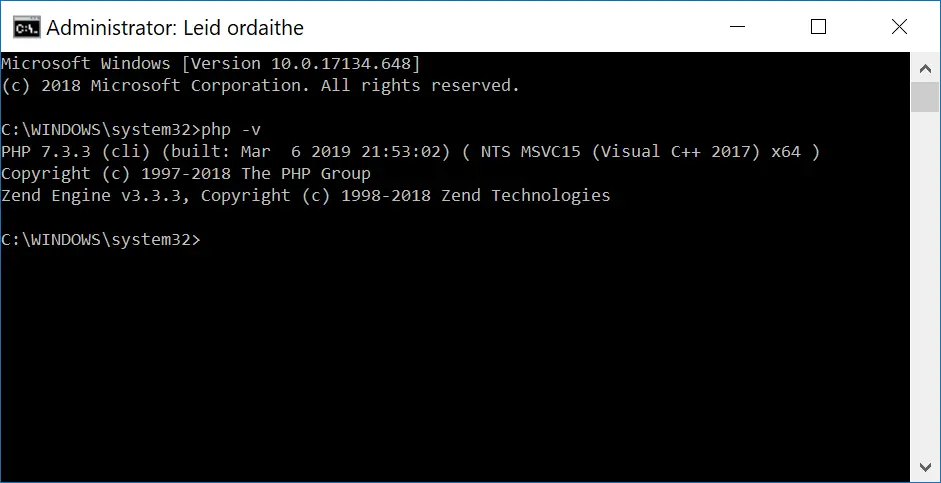
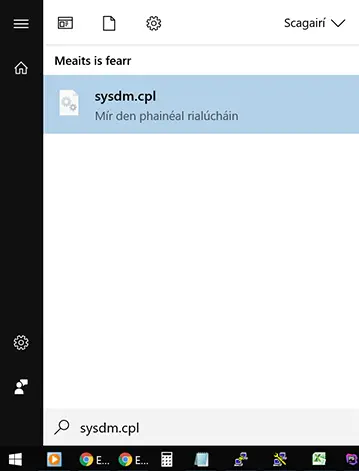
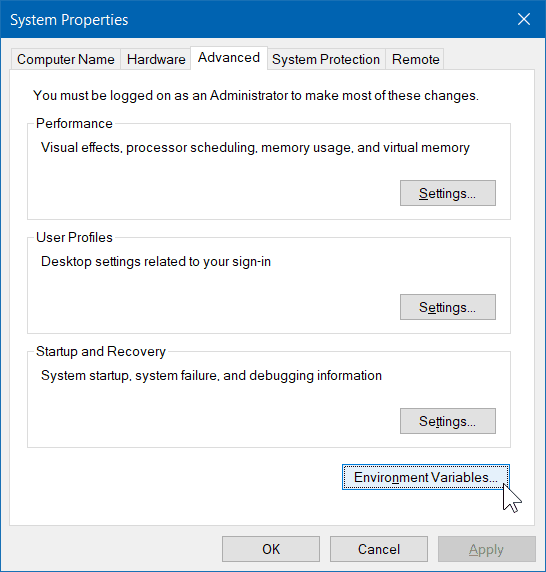
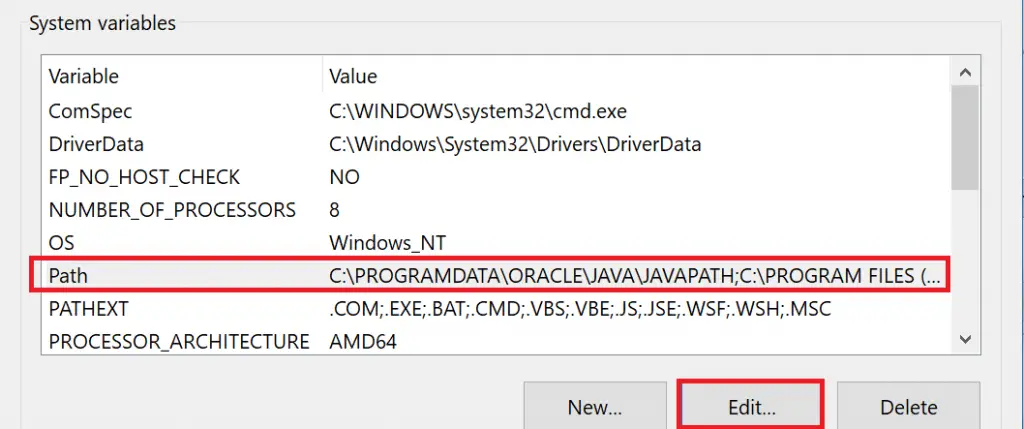
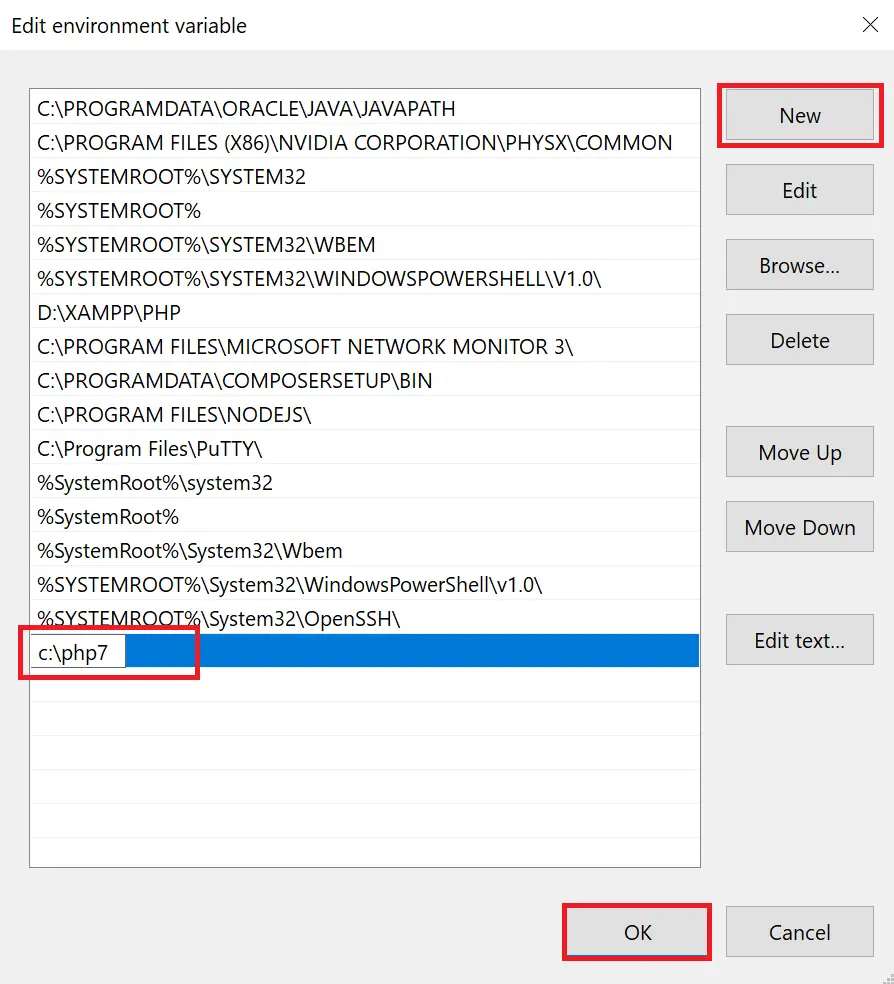
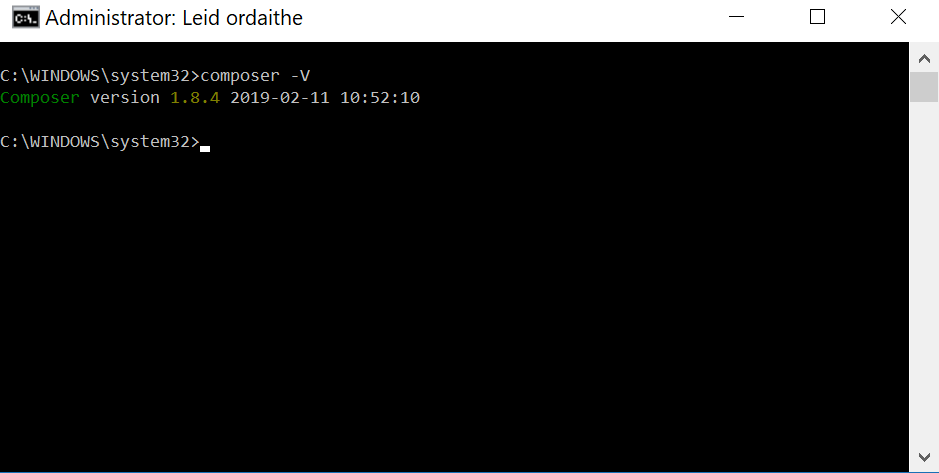
Danke für die super Beschreibung!!
Merci pour ce guide clair et rigoureux.
Jean-Noel
todo me funcionó perfecto, Gracias hermano.
Thanks alot
Thanks, it’s a straight forward description.
Oh Thankyou!
A great solution provider, so helpfull.
Great….. It is an user-friendly guidance for the beginners. Thanks a lot…..
Thank you very much for such informative article
Thank you very much for this blog. It is very user friendly and very important for the beginners.
Thank yopu so much tram for your procedure
Very, very helpful indeed. Thank you;
You are great, thank you
Thank you so much!
nice
Thanks for best help and explanation. God bless u
Where then does things like laravel come in haven’t heard you mentioning any of them
the tutorial was fine
very clear steps. Thanks
Thank you so much! The tutorial very clear!!:)
thank you so much for your help , it helped me a lot !!!!
Thank you so much, guys
Thank you very much.
This is very helpful for me.