Introduction
If you’ve ever connected to a Linux system (such as Ubuntu, Debian, or Kali) via Remote Desktop (RDP, VNC, or Chrome Remote Desktop) and seen the message “Authentication is required to create a color profile” or “Authentication is required to create a color managed device,” you’re not alone. These pop-ups occur when the system’s color management service tries to create or access a color profile during a remote session. The root cause is Polkit (PolicyKit), which checks if your session is trusted for such actions.
The Culprit: Polkit and Colord
Polkit is an authorization framework used by many Linux distributions (Ubuntu, Debian, Kali, Fedora, Arch, OpenSUSE, etc.) to manage system permissions. When you log in remotely, Polkit may not recognize your session as fully authenticated, causing the color management service (colord) to trigger an authentication prompt for actions like creating or modifying color profiles.
How to Fix the “Authentication is required to create a color profile” Error
The simplest solution is to create a Polkit override that allows color profile actions without requiring a password. This method works on Ubuntu (20.04, 22.04, 24.04) and other Debian-based systems. For distros that use Polkit differently, such as Fedora or Arch, a JavaScript rule might be preferred.
Follow these steps to remove the authentication prompt:
sudo nano /etc/polkit-1/localauthority/50-local.d/45-allow-colord.pklaPaste in the following content:
[Allow Colord All Users]
Identity=unix-user:*
Action=org.freedesktop.color-manager.create-device;org.freedesktop.color-manager.create-profile;org.freedesktop.color-manager.delete-device;org.freedesktop.color-manager.delete-profile;org.freedesktop.color-manager.modify-device;org.freedesktop.color-manager.modify-profile
ResultAny=no
ResultInactive=no
ResultActive=yesSave and exit (press CTRL + X, press Y, then press ENTER)
Finally, apply the changes by restarting the Polkit service or rebooting your system:
sudo systemctl restart polkitWhen you reconnect via your remote desktop, the authentication prompt should no longer appear.
Potential Side Effects & Troubleshooting
While this fix typically works without issue, here are some potential side effects and troubleshooting tips:
- Color Calibration/Night Light: Some users might experience issues with color calibration or Night Light features. Test your system after applying the fix, and if needed, consider a more targeted rule.
- Administrative Prompts: The override is specific to color management actions. If you notice unexpected behavior (e.g., missing prompts for other admin tasks), verify that the policy file is correctly configured.
- Background Remote Services: If you’re not using RDP but still see the prompt (for example, due to Chrome Remote Desktop running in the background), disabling the unused service may resolve the issue.
If you encounter problems, you can revert the change by removing the policy file:
sudo rm /etc/polkit-1/localauthority/50-local.d/45-allow-colord.pkla
sudo systemctl restart polkitYou may also opt for a more granular approach by modifying the rule to apply only to specific users or actions.
Works on Other Distros: Debian, Kali, Fedora, Arch, and More
This fix is effective on many Linux distributions:
- Debian & Kali: The
.pklamethod works seamlessly on Debian-based distros like Debian 11 and Kali Linux. - Fedora, Arch, OpenSUSE: These distros often prefer JavaScript-based rules in
/etc/polkit-1/rules.d/. If your system uses this method, you may need to create a rule file. For example:
// Example rule for Fedora/Arch
polkit.addRule(function(action, subject) {
if (action.id.startsWith("org.freedesktop.color-manager.") && subject.isInGroup("users")) {
return polkit.Result.YES;
}
});Consult your distribution’s documentation for the preferred method if needed.
Real-World Experiences from Users
Users who applied this fix report:
- Success on Multiple Systems: Confirmed to work on Ubuntu (20.04, 22.04), Debian 11, and Kali Linux with various desktop environments.
- Quick Application: Restarting Polkit with
sudo systemctl restart polkitis often enough—no reboot required. - Minor Trade-offs: Some noted side effects such as loss of Night Light functionality or extra prompts on local sessions if background remote services (like Chrome Remote Desktop) are active.
These insights underscore the fix’s effectiveness and highlight the importance of testing on your specific setup.
Conclusion
If you’re tired of repeatedly dismissing or entering your password for color profile prompts during remote desktop sessions, creating a Polkit override is a straightforward and reversible solution. This tweak enables hassle-free remote access without sacrificing essential color management features.
Try this solution and enjoy a smoother remote desktop experience. If you found these instructions helpful or have additional tips, please share your thoughts in the comments below.
Let me know if this helped. Follow me on Twitter, Facebook and YouTube, or 🍊 buy me a smoothie.
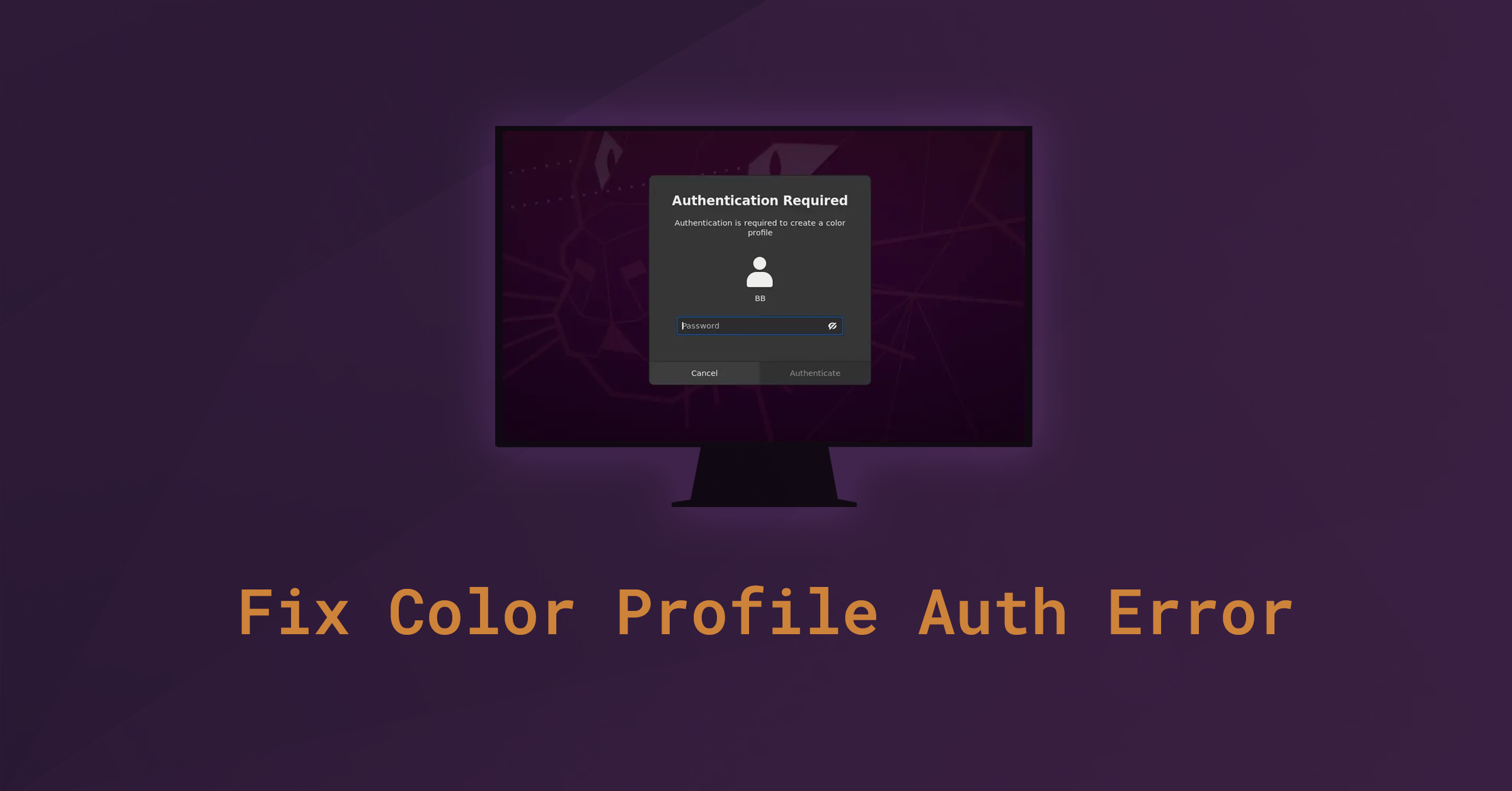
worked on my machine, ubuntu 22.04 LTS
Worked like magic on my Ubuntu 20.04LTS
It worked for me, but now I don’t have the color profile, and it can’t be calibrated either, therefore the nightlight no longer works.
Me funciono, pero ahora no tengo el perfil de color, y tampoco se puede calibrar, por lo tanto ya no funciona el nightlight.
Worked like a charm on the latest version of Kali Linux.
Just killed remote access on a fresh install of 20.04. No bueno
Thank you! Worked perfectly for me on Ubuntu 20.04.
Thank you worked for me! windows 11 to Ubuntu 20
Awesome Thanks
Kali Linux 2022.4
Shut down entire system
Thank you
it works! Thanks!
ubuntu20 GNOME, windows10