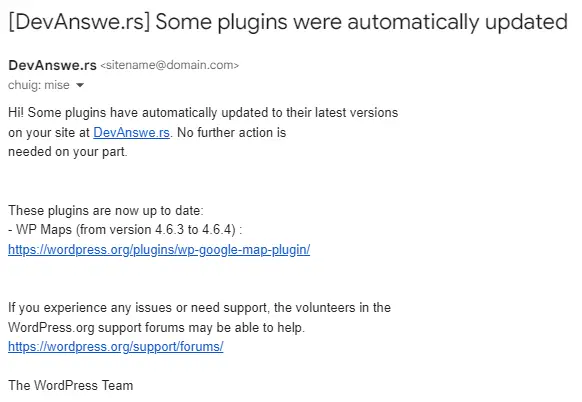Receiving constant email notifications that “Some plugins were automatically updated” can be irritating, especially if you manage multiple WordPress sites. By default, WordPress sends these emails to inform you about automatic updates for plugins, ensuring you’re aware of any changes that could affect your site.
While these notifications are useful for staying informed about updates and potential compatibility issues, they can quickly clutter your inbox. If you prefer to manage updates manually or use another method to track them, you can disable these email notifications.
How to Disable the Notifications
If you find the notifications more annoying than helpful, you can disable them easily. Here’s how:
- Access Your Theme’s Functions File
- Navigate to your WordPress dashboard.
- Go to Appearance > Theme Editor.
- Select the
functions.phpfile from the list on the right.
- Add the Code Snippet
- Copy and paste the following code snippet into your
functions.phpfile:
- Copy and paste the following code snippet into your
add_filter( 'auto_plugin_update_send_email', '__return_false' );Why Does WordPress Send These Notifications?
WordPress introduced automatic updates for plugins to enhance security and site performance. These updates help ensure that all plugins on your site have the latest features, bug fixes, and security patches. The email notifications serve several purposes:
- Security Awareness: They inform you when security updates have been applied, reducing the risk of vulnerabilities.
- Maintenance Transparency: They keep you aware of what changes are happening behind the scenes on your site.
- Update Monitoring: They help you monitor which plugins are being updated automatically, so you can check for potential issues or conflicts.
Best Practices After Disabling Notifications
Even after disabling these notifications, it’s important to maintain good practices for managing your plugins:
- Regularly Check for Updates: Make it a habit to log into your WordPress dashboard and manually check for plugin updates.
- Use a Plugin Management Tool: Consider using a plugin management tool or service that can help you keep track of updates and maintain your site’s security.
- Backup Your Site: Always backup your site before applying updates to prevent data loss in case something goes wrong.
By using this snippet, you can streamline your email management while still maintaining control over your WordPress site’s updates.
Conclusion
Disabling the “Some plugins were automatically updated” email notifications in WordPress can reduce inbox clutter and make site management less cumbersome. However, it’s crucial to stay vigilant about plugin updates to ensure your site remains secure and functions optimally. Whether you choose to keep these notifications enabled or disable them, understanding their importance helps you make informed decisions about your site’s maintenance.
Let me know if this helped. Follow me on Twitter, Facebook and YouTube, or 🍊 buy me a smoothie.