Introduction
If you’ve ever connected to a Linux system (such as Ubuntu, Debian, or Kali) via Remote Desktop (RDP, VNC, or Chrome Remote Desktop) and seen the message “Authentication is required to create a color profile” or “Authentication is required to create a color managed device,” you’re not alone. These pop-ups occur when the system’s color management service tries to create or access a color profile during a remote session. The root cause is Polkit (PolicyKit), which checks if your session is trusted for such actions.
The Culprit: Polkit and Colord
Polkit is an authorization framework used by many Linux distributions (Ubuntu, Debian, Kali, Fedora, Arch, OpenSUSE, etc.) to manage system permissions. When you log in remotely, Polkit may not recognize your session as fully authenticated, causing the color management service (colord) to trigger an authentication prompt for actions like creating or modifying color profiles.
How to Fix the “Authentication is required to create a color profile” Error
The simplest solution is to create a Polkit override that allows color profile actions without requiring a password. This method works on Ubuntu (20.04, 22.04, 24.04) and other Debian-based systems. For distros that use Polkit differently, such as Fedora or Arch, a JavaScript rule might be preferred.
Follow these steps to remove the authentication prompt:
sudo nano /etc/polkit-1/localauthority/50-local.d/45-allow-colord.pklaPaste in the following content:
[Allow Colord All Users]
Identity=unix-user:*
Action=org.freedesktop.color-manager.create-device;org.freedesktop.color-manager.create-profile;org.freedesktop.color-manager.delete-device;org.freedesktop.color-manager.delete-profile;org.freedesktop.color-manager.modify-device;org.freedesktop.color-manager.modify-profile
ResultAny=no
ResultInactive=no
ResultActive=yesSave and exit (press CTRL + X, press Y, then press ENTER)
Finally, apply the changes by restarting the Polkit service or rebooting your system:
sudo systemctl restart polkitWhen you reconnect via your remote desktop, the authentication prompt should no longer appear.
Potential Side Effects & Troubleshooting
While this fix typically works without issue, here are some potential side effects and troubleshooting tips:
- Color Calibration/Night Light: Some users might experience issues with color calibration or Night Light features. Test your system after applying the fix, and if needed, consider a more targeted rule.
- Administrative Prompts: The override is specific to color management actions. If you notice unexpected behavior (e.g., missing prompts for other admin tasks), verify that the policy file is correctly configured.
- Background Remote Services: If you’re not using RDP but still see the prompt (for example, due to Chrome Remote Desktop running in the background), disabling the unused service may resolve the issue.
If you encounter problems, you can revert the change by removing the policy file:
sudo rm /etc/polkit-1/localauthority/50-local.d/45-allow-colord.pkla
sudo systemctl restart polkitYou may also opt for a more granular approach by modifying the rule to apply only to specific users or actions.
Works on Other Distros: Debian, Kali, Fedora, Arch, and More
This fix is effective on many Linux distributions:
- Debian & Kali: The
.pklamethod works seamlessly on Debian-based distros like Debian 11 and Kali Linux. - Fedora, Arch, OpenSUSE: These distros often prefer JavaScript-based rules in
/etc/polkit-1/rules.d/. If your system uses this method, you may need to create a rule file. For example:
// Example rule for Fedora/Arch
polkit.addRule(function(action, subject) {
if (action.id.startsWith("org.freedesktop.color-manager.") && subject.isInGroup("users")) {
return polkit.Result.YES;
}
});Consult your distribution’s documentation for the preferred method if needed.
Real-World Experiences from Users
Users who applied this fix report:
- Success on Multiple Systems: Confirmed to work on Ubuntu (20.04, 22.04), Debian 11, and Kali Linux with various desktop environments.
- Quick Application: Restarting Polkit with
sudo systemctl restart polkitis often enough—no reboot required. - Minor Trade-offs: Some noted side effects such as loss of Night Light functionality or extra prompts on local sessions if background remote services (like Chrome Remote Desktop) are active.
These insights underscore the fix’s effectiveness and highlight the importance of testing on your specific setup.
Conclusion
If you’re tired of repeatedly dismissing or entering your password for color profile prompts during remote desktop sessions, creating a Polkit override is a straightforward and reversible solution. This tweak enables hassle-free remote access without sacrificing essential color management features.
Try this solution and enjoy a smoother remote desktop experience. If you found these instructions helpful or have additional tips, please share your thoughts in the comments below.
Let me know if this helped. Follow me on Twitter, Facebook and YouTube, or 🍊 buy me a smoothie.
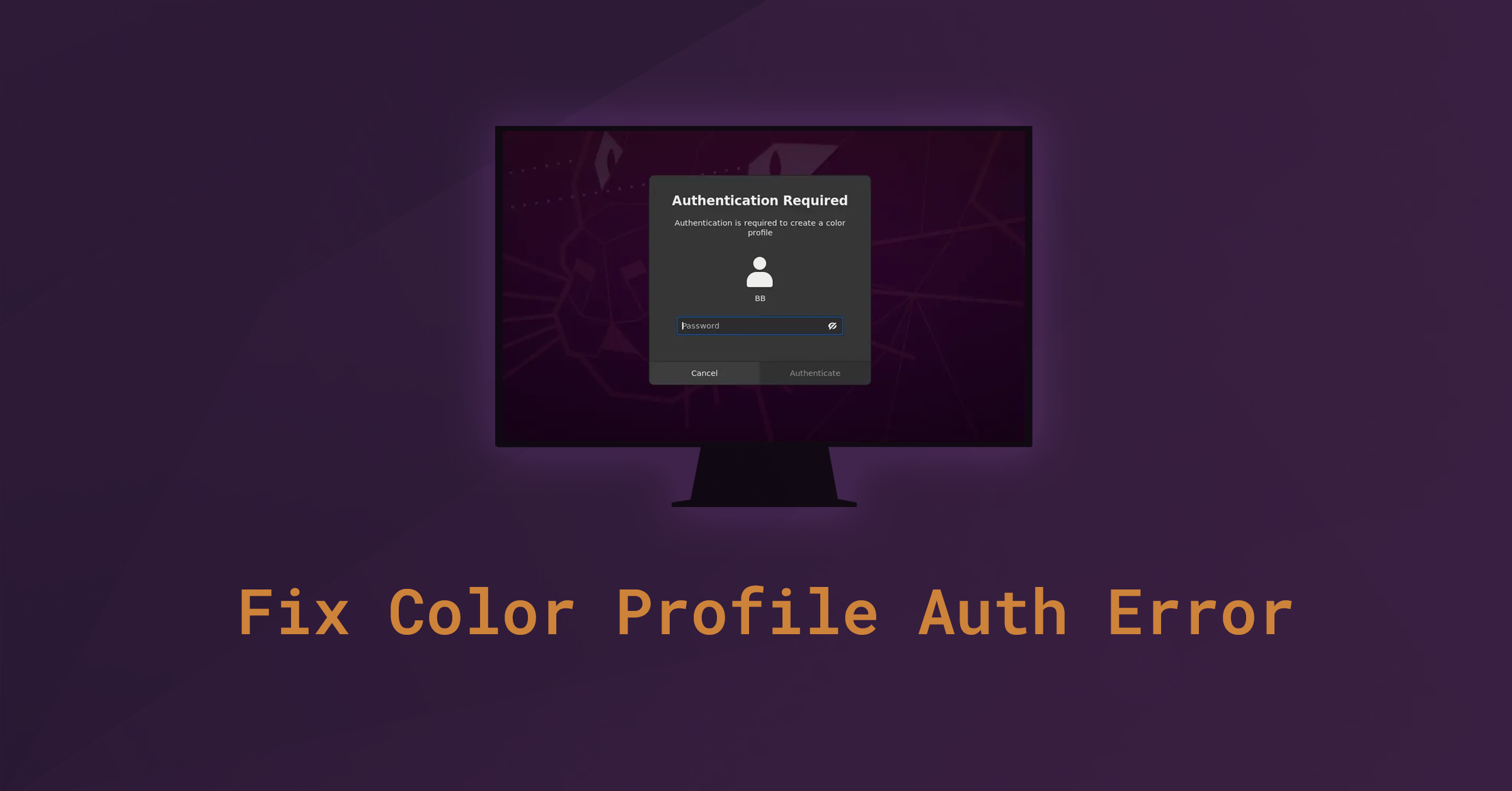
Many thanks.
It works on Xubuntu 22 xfce desktop.
This worked for me on Debian 11 xfce desktop
worked for me on a debian 11 install when accessing xfce4 session over xrdp
Awesome! Worked on my “headless” 22.04 Ubuntu Server LTS install. i say headless cause tty1 is set to display btop++ and i have my actual gui on pts1 through xrdp :P. anyways logging into the gui was annoying cause of the error and you fixed it! Thank you!
Thank you!
Worked for Ubuntu 22.04 LTS.
If it’s not happening when you are remotely connecting, but locally logging in – you’ve probably installe Chrome Remote Desktop (on Debian/Ubuntu) or something similar (like NoMachine server, etc).
In that case, you’d want to disable to service while you want this behavior gone, and enable only when necessary.
In the case of Chrome Remote Desktop Host:
1. First discover if you do have the service running:
“`bash
sudo systemctl status chrome-remote-desktop@
“`
2. Assuming you did get a running and active service, just disable it:
“`bash
sudo systemctl disable chrome-remote-desktop@
“`
Restart, and see the issue resolved. You might have found other issues happening as well, not just `Authentication required to add a color device`, but also `Authentication required to restart` due to other system users being logged on (of the same name).
When you ever need to enable to service again (preemptively, of course) just do:
“`bash
sudo systemctl enable chrome-remote-desktop@
“`
Just wanted to add this here, since this is the #1 answer for search queries related to my issue; which were happening when I locally log into the actual machine.
I would be happy to buy you a big mac. For several days I have been trying to logon to Ubuntu 22 and then remote desktop using the same username without success. If I was logged onto ubuntu, I could not get RDP to run from windows with the same username. Other usernames would work. In essence the program should have just shut down the screen and I should see the screen appear on RDP. I also got the authentication messages.
Your solution solved both problems.
Thanks.
Hi,
I have this problem when I log in *locally*, not through rdp, so I’m wondering if this fix is right for me ?
I have both those messages :
* Authentication is required to create a color managed device
* Authentication is required to refresh the system repositories
It appeared after an update a week or two before, previously this computer didn’t have this issue since it was installed 2 years ago.
Many thanks!
It’s not required reboot….. just restart polkit service: systemctl restart polkit, that’s enough, thanks!
Still works on Ubuntu 22.04
(didn’t need this until I upgraded to 22.04)
Thank you very much for posting this solution to the issue “Authentication is required to create a color profile/managed device”. It works great. I did it on a DEBIAN 11 server.
I did this and it fixed my issue which is great. However, it’s a little bit confusing that in some of the comments there are people mentioning that it broke other functionality for them. Perhaps it would be worth explaining what the change was so that people do not read the comments and get scared off?
The original method did break some functionality. I was slow to update the guide because this stuff takes time to research and test. But the new method has been recommended on other forums and I have tested it myself on my own box.
Many thanks!
Thank you.
Tks, it worked like a charm!
Don’t do this! It kills the ability to anything sudo with your machine.
We have a new method now, which resolves this. The guide has been updated.
I’ve been living with those stupid dialogs for like a year, just one of those annoyances you just never get around to fixing. Thanks!
Thank you
This fix works but like others have commented it breaks other functionality. I’m using Remote Desktop connection and for me Ubuntu is now reporting a system error and asking if I want to report. That only pops up once whereas the Authentication windows continually popped up and the one about the color profile would just get stuck. As I leave the Ubuntu computer on I much prefer just cancelling the system error once instead of having multiple authentication windows pop up and that color pallet one get stuck and just stay there. Verdict? Not a perfect fix but works for me. Thanks a bunch!
The guide has been updated!
Thank you very much.
Works perfectly. That annoying window is now gone. It’s been bothering me for weeks now. Thanks mate. Cheers!
Awesome!
Thank you for the solution.
This is not working “as expected”.
Correct, the prompts for password do not show up anymore on login, however it breaks other functionality.
One simple example: Snap Store – Uninstall an app requires a password, it won’t prompt and therefore you cannot uninstall anything.
Machine Restart using menu (top right) doesn’t work because the prompt doesn’t show up.
My recmmendation is to not use this “fix”.
Confirmed in Ubuntu 20.04 LTS. Back to the drawing board.
Yes, this doesnt help much. Also cant mount hard drives.
How to I reverse this command, I’m having these issues…
Delete the file you created with “rm” and then restart, I’d think.
We have a new method now, which resolves this. The guide has been updated.
Thanks man!